|
||
|
|
When performing maintenance or making administrative changes to your database, you may find it useful to block the workgroup from user access. There is also a facility for you to logoff any active user sessions prior to blocking a workgroup.
To block a workgroup(s):
When new users attempt to login to a blocked workgroup, a message saying Workgroup Blocked (along with the custom message you entered, if applicable) will be displayed and users will not be able to login. The workgroup must be unblocked in WMS to allow users to login into the workgroup again. Active users who were using the system when the workgroup was blocked, will get a session expired message and have to login again to use the workgroup.
To unblock a workgroup(s):
Customize the Block Message
When a workgroup is blocked, users that attempt to login to the blocked workgroup will see information notifying them that the workgroup is blocked and that they cannot login at this time. By default, the message below is displayed:
| Workgroup Blocked |
| This workgroup is currently blocked by your Administrator for maintenance/administrative operations. Please contact your Administrator to use this workgroup or try again after few minutes. |
If you wish to customize the message that users see when a workgroup is blocked, make sure that you enter the custom message before you click the Block button. See the instructions on how to block a workgroup above for information on where to enter the custom message.
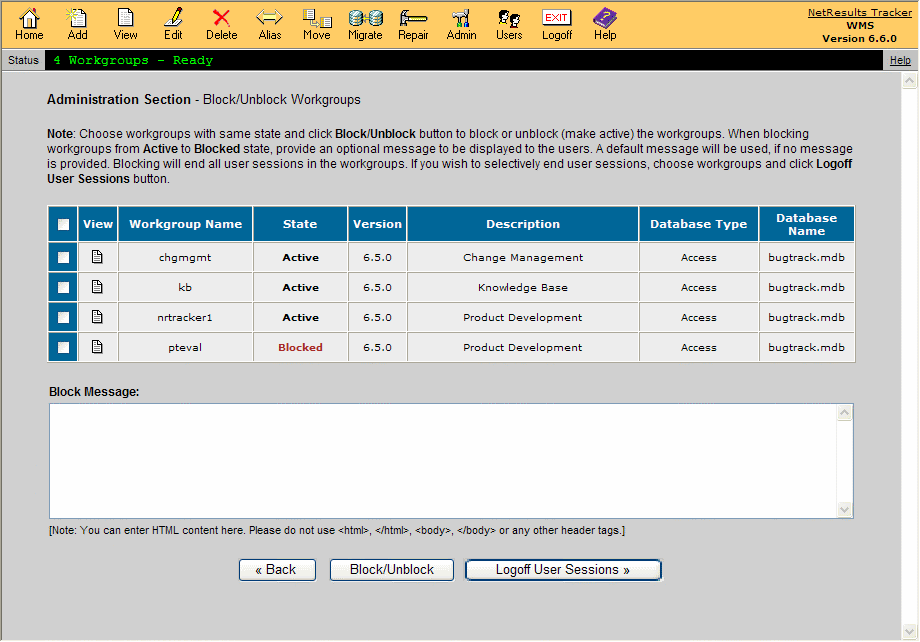
Logging Off User Sessions
You may wish to see whether there are users logged into a workgroup before blocking access to the workgroup using the Block operation.
To see a list of active user sessions for a workgroup:
The figure below shows an example of the User Sessions list.
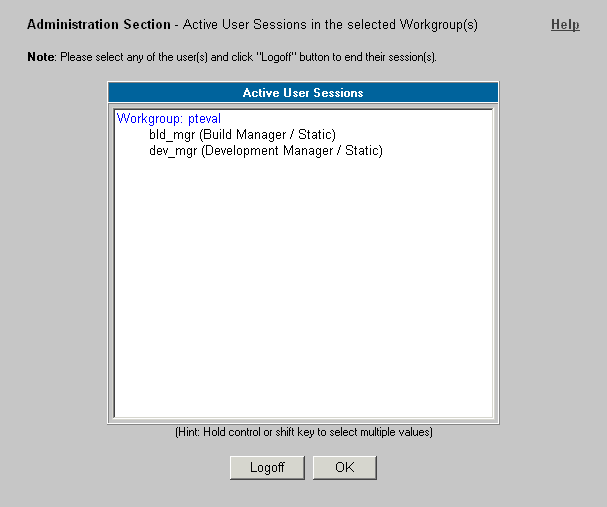
NetResults Tracker © 1997-2014 NetResults Corporation. All rights reserved.