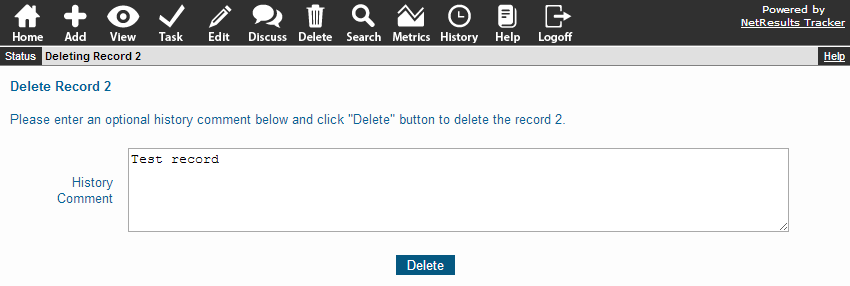|
||
|
|
To delete a record:
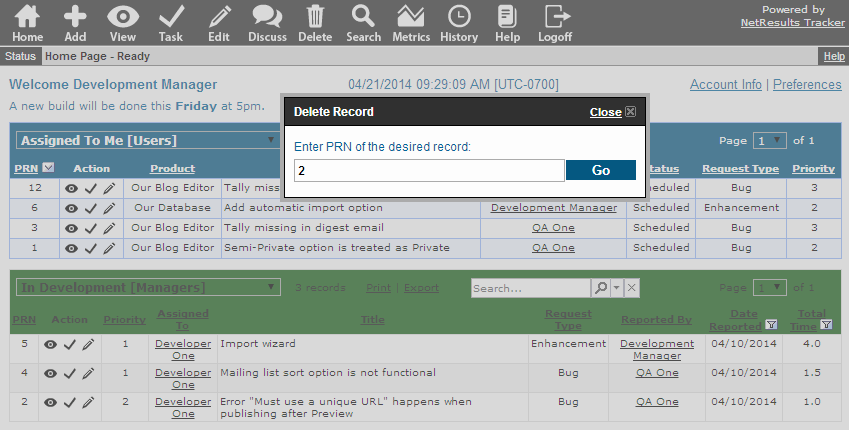
Once you've selected a specific record, the Delete Page will be displayed.
Note that when you delete a record, by default, Tracker does not remove it from the database. Instead the "Deleted" field of the record is set to "Yes". By default, queries do not include such deleted records; however, deleted records can be included in the query results by setting the "Deleted" field to "Yes" or "*" when defining the query criteria. If, at a later time, you would like to make this record visible again, you can directly edit the record and change "Deleted" attribute to the value "No".
However, if your Tracker administrator has changed the default delete behavior, the delete may be permanent. Check with your Tracker administrator before performing a delete that you may wish to recover.