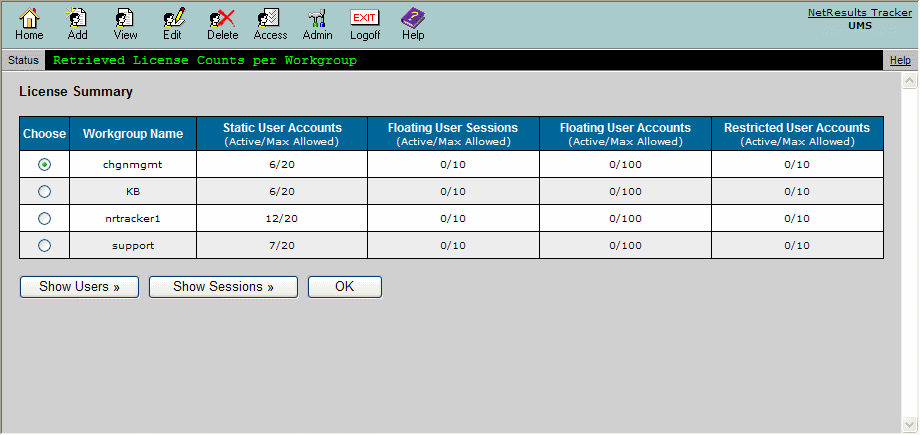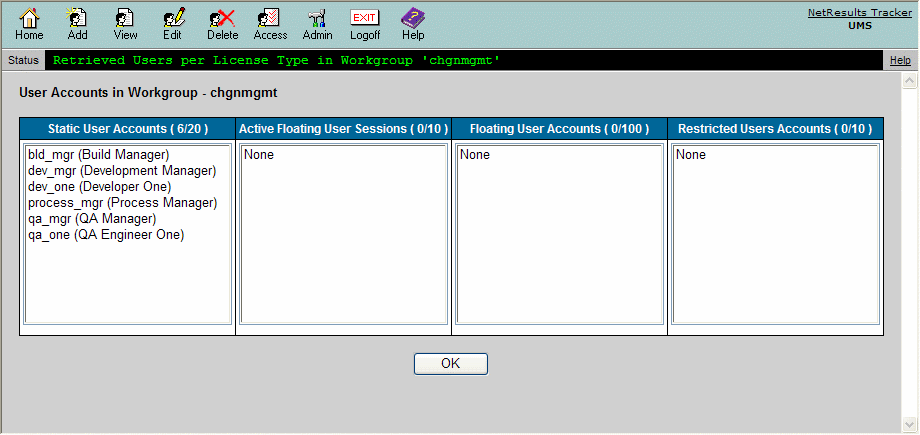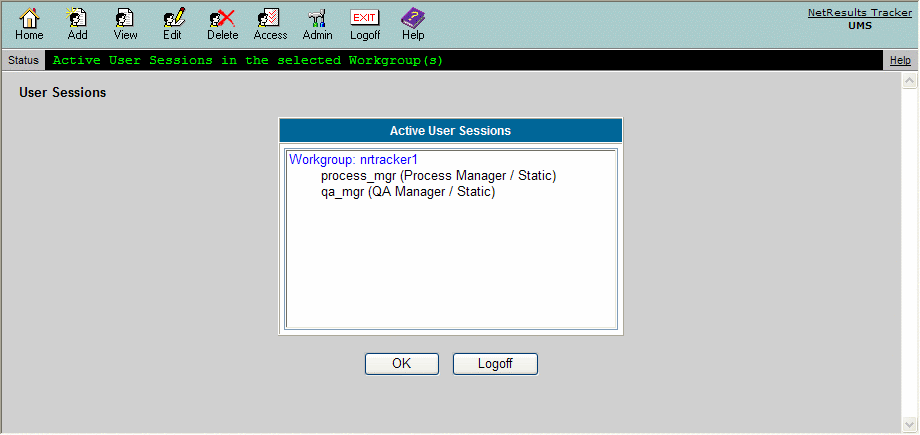NetResults Tracker Help NetResults Tracker Help |
 |
|
|
License Summary |  | | |
The License Summary section displays workgroup information such as
the number of users per license type added to each individual workgroup.
Topics Covered In This Section
License Summary
To access a summary of the number of accounts per license type
associated with each workgroup:
- Login to the
User Management System (UMS)
- Click on the License Summary link at the top of the User List
on the UMS Home Page
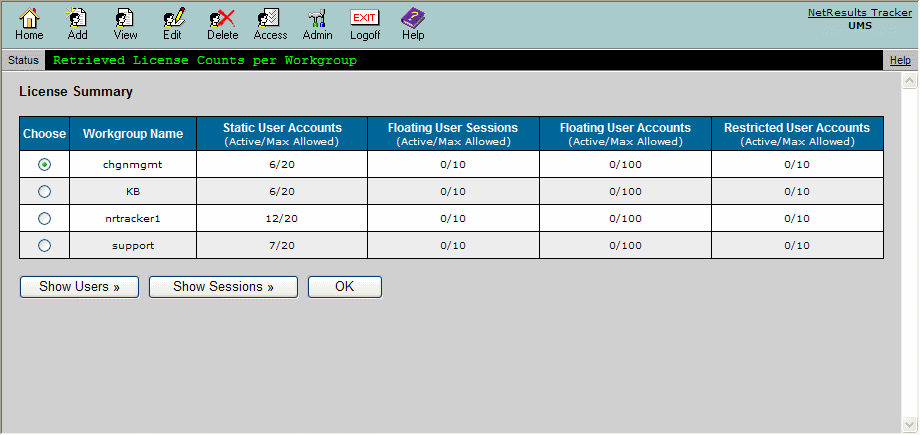
The table displayed in the License Summary section includes the following
items:
- Static User Accounts (Active / Max Allowed) - The first number (Active) is the number of static user accounts
that are currently added in the workgroup's
User Accounts
section. The second number (Max Allowed) is the
maximum number of user accounts that can be created in the User
Management System (UMS) with Static selected as the license type.
This limit is equal to the number of users entered for the Static
License Key in the License Manager.
- Floating User Sessions (Active / Max Allowed) - The first number (Active) is the number of floating user accounts currently
logged into the workgroup. The second number (Max Allowed) is the
maximum number of floating user accounts that can be logged into
Tracker at any given time.
This limit is equal to the number of users entered for the Floating License
Key in the License Manager.
- Floating User Accounts (Active / Max Allowed) - The first number (Active) is the number of floating user accounts
that are currently added in the workgroup's
User Accounts
section. The second number (Max Allowed) is the
maximum number of user accounts that can be created in UMS
with Floating selected as the license type.
This limit is 10 times the number of maximum floating user sessions listed
above. For example, if the maximum number of floating user sessions is 5, then
the maximum number of floating user accounts is 50. This indicates that although
there are 50 user accounts with the floating license type, only 5 of these user
accounts can be logged in concurrently.
- Restricted User Accounts (Active / Max Allowed) - The first number (Active) is the number of restricted user accounts
that are currently added in the workgroup's
User Accounts
section. The second number (Max Allowed) is the
maximum number of user accounts that can be created in UMS
with Restricted selected as the license type.
This limit is equal to the number of users entered for the Restricted
License Key in the License Manager.
Return to Topics List
Show Users Associated with a Workgroup
To see the individual User IDs associated with a particular workgroup
in the License Summary table, select the radio button to the left of the workgroup name,
then click on the Show Users button.
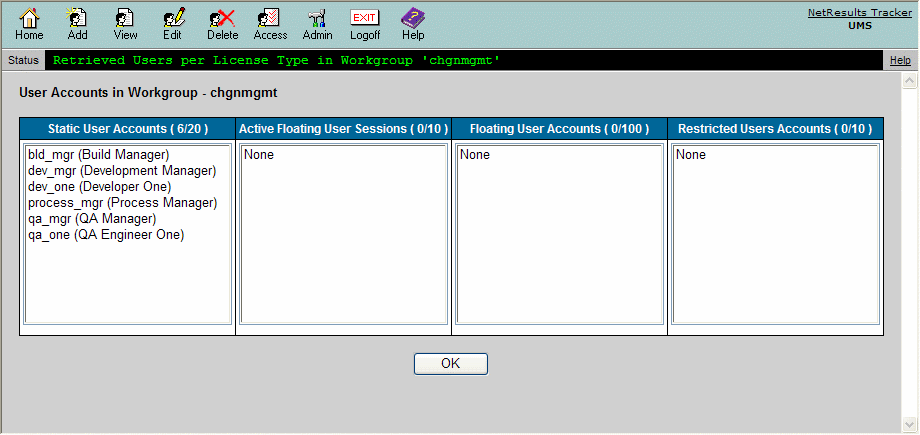
- Static User Accounts - The User IDs with Static selected as the license type
which have been added to the workgroup (and are present in the
workgroup's
User Accounts
section). The number of active static user accounts and maximum allowed
static user accounts are listed in the column heading.
- Active Floating User Sessions - The User IDs with Floating
selected as the license type that are currently logged into the workgroup.
The number of active floating user sessions and maximum allowed floating
user sessions are
listed in the column heading.
- Floating User Accounts - The User IDs with Floating selected as the license
type which have been added to the workgroup (and are present
in the workgroup's
User Accounts
section). The number of active floating users and maximum allowed
floating user accounts are listed in the column heading.
- Restricted User Accounts - The User IDs with Restricted selected as the license type
which have been added to the workgroup (and are present in the
workgroup's
User Accounts
section). The number of active restricted user accounts and maximum allowed
restricted user accounts are listed in the column heading.
Return to Topics List
Show User Sessions for a Workgroup
You may wish to view and / or logoff the active user sessions for a workgroup.
To show a list of active user sessions for a workgroup:
- Login to the
User Management System (UMS)
- Click on the License Summary link at the top of the User List
on the UMS Home Page
- Select a radio button to the left of a workgroup, then
then click on the Show Sessions button
- A list of all active sessions will be displayed. The User ID, full name, and license
type will be displayed for each session. To logoff a user session,
click on the user session to highlight it, then click on the Logoff button.
By holding down the Ctrl or Shift key on
your keyboard, you can select multiple user sessions.
- Click OK to confirm this operation
- Click on the OK button to return to
the License Summary section
The figure below shows an example of the User Sessions list.
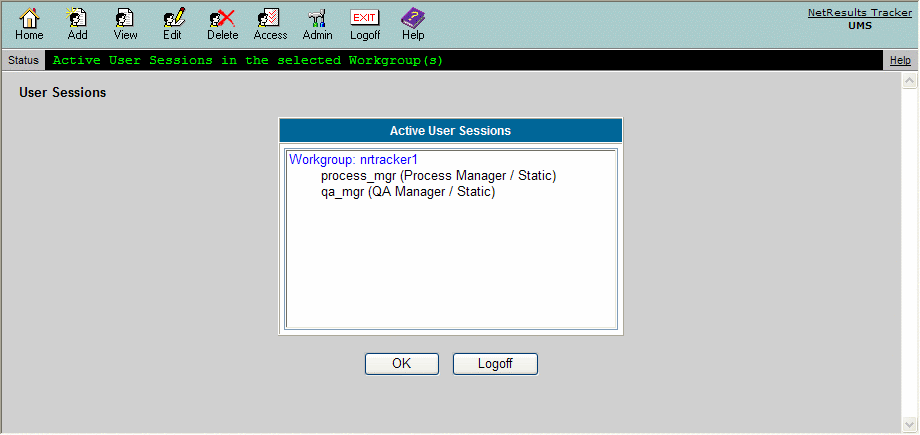
Return to Topics List
NetResults Tracker © 1997-2017 NetResults Corporation. All rights reserved.