|
||
|
|
When performing maintenance or making administrative changes to your workgroup, you may find it useful to block the workgroup from user access. The Single User-Mode is a facility for you to logoff any active user sessions and block the workgroup, so that only you are the only admin user that can access it.
Change User Mode
To enable Single-User Mode in the workgroup.
WARNING: Once the Workgroup is in Single-User Mode, only the user that placed the workgroup in this mode has the ability to switch it back, unless it is done through WMS. Any user that has Admin privileges will have this feature available. For example, if the QA Manager has the Admin privilege, and is the user that enables Single-User mode for the workgroup, the QA Manager would then be the only user that can switch the workgroup back to Multi-User Mode.
When other users attempt to login to a blocked workgroup, the custom message will be displayed and users will not be able to login. The User-Mode must then be changed to allow users to login to the workgroup again. Active users who were using the system when Single-User Mode was enabled, will get a session expired message and have to login again to use the workgroup.
When enabling Single-User Mode, the following features will become unavailable, until the workgroup is placed back into Multi-User mode. Browsing to the Submit via Web or KB pages will result in the Mode Message being displayed.
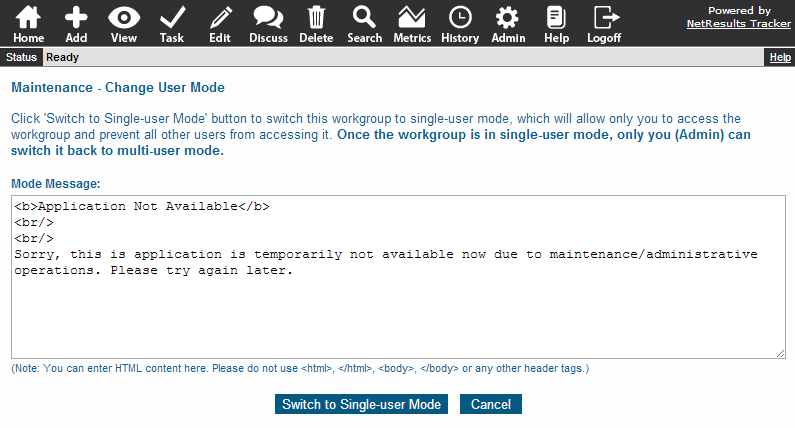
To change the workgroup back to Multi-User Mode
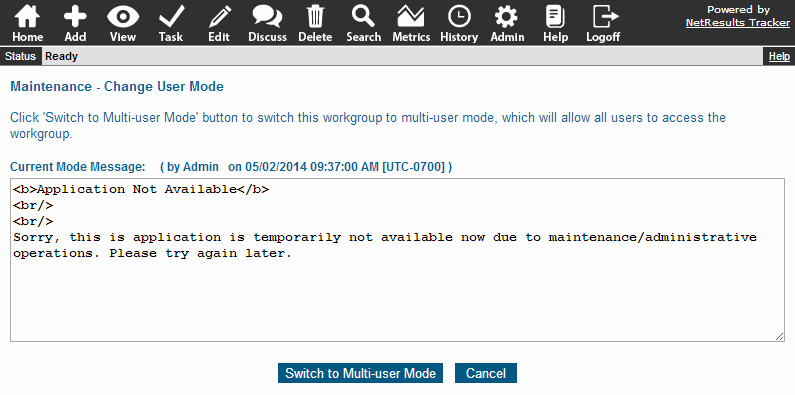
NetResults Tracker © 1997-2017 NetResults Corporation. All rights reserved.