|
||
|
|
Topics Covered In This Section
Enable Email Notification
Before using the email integration features (email notification triggered by actions performed on a record, alerts, and discussion messages), you must first perform some basic configuration.
The steps for enabling email notification are:
To reach the Mail Server Configuration options:
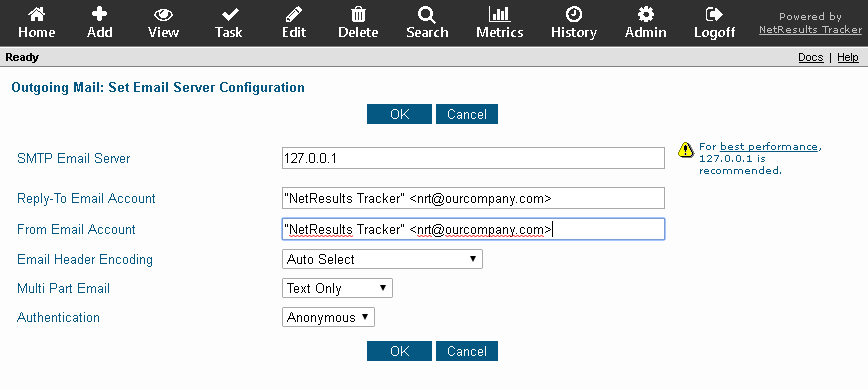
http://kb.nrtracker.com/Item.asp?id=237
NOTE: Please ensure that the mail server you enter for this option is set such that it allows the IP address of the machine where Tracker is installed to forward or "relay" messages through your mail server. Most mail servers are set to not to allow such forwarding or relaying by default to prevent forwarding of spam. This is especially important if your mail server is on a separate machine from Tracker.
Alternatively, you can enter the name of the mail server you would like to use in the SMTP Mail Server field. You can enter the name of the mail server as a host name (e.g. smtp.mydomain.com) or as an IP address (e.g. 192.168.22.118). However, the local mail server configuration described above is the best practice for optimal performance.
If you wish to use Basic authentication, an Authentication User Name and Authentication Password need to be provided in the corresponding fields. Up to 80 characters can be entered for the Authentication User Name and up to 250 characters can be entered for the Authentication Password. This user account will be used to authenticate Tracker's request to the mail server when generating email messages.
To reach the Global Email Options section:
Disable Email Notification
If at any time you wish to turn off all email notification, remove the information from the SMTP Email Server setting in the Mail Server Configuration section mentioned above.
NetResults Tracker © 1997-2018 NetResults Corporation. All rights reserved.