|
||
|
|
To use Tracker you must log into the system. Start your web browser and go to the following URL:
http://servername/workgroup/ptlogin.asp
where servername is the TCP/IP name of the host where the Tracker server software is installed, and workgroup is the name of the of the Tracker workgroup you wish to access. If you are not sure where Tracker was installed on your network, please ask your Tracker Administrator.
Depending on the configuration set up by your Tracker Administrator when you are using Internet Explorer, you may be prompted with a pop-up window to enter credentials to allow you to access Tracker. Enter the User Name and Password for your Windows user account.
The Login Page may be displayed when you browse to the link for Tracker. If so, enter your User ID and password to log in or, if available, click on the link New User? Register Here. Details on creating your own account by Self Registration can be found in the User Accounts Help section.
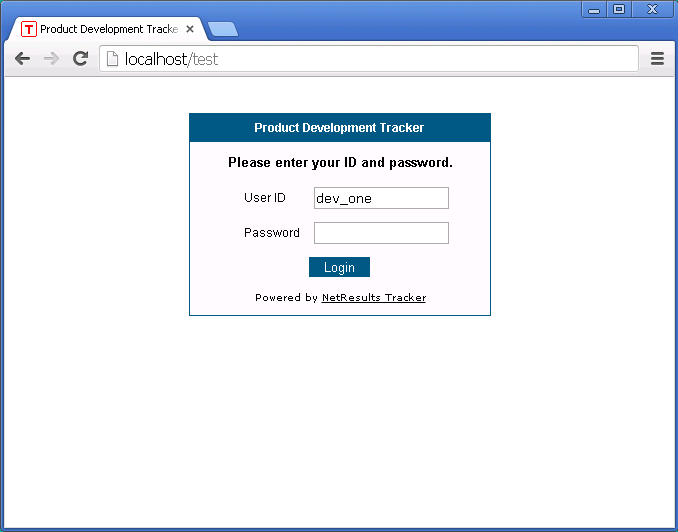
If you have forgotten your password and have previously set up a Security Question and Answer in the Preferences section, you can reset your password by clicking on the Forgot Your Password? link on the Tracker Login Page. Details for setting up a Security Question and Answer or resetting a forgotten password can be found in the Reset Password section of the Preferences page.
On occasion when logging in, you may encounter the error message, "Login Failed - Your previous login session is still active." This message can come up if you were previously logged in to Tracker, but did not click the Logoff icon to finish your session. Select Yes so that the previous session will be closed and a new session will begin and allow you to login. If you select No, you will not be able to login to Tracker.
If you are using floating licenses, it is important that you click the Logoff icon to end your Tracker session when you are done. Simply exiting your browser will not end your session and may prevent other users from being able to access Tracker. If you do forget to click the Logoff icon, simply login in again, answer Yes when asked to delete your old session, and then click the Logoff icon on the Home page when it is displayed.
If you browse off to another site without clicking the Logoff icon to end your Tracker session, you can click the Back button on your browser several times to return to the last Tracker page you were on and then click the Logoff icon. Or, you can simply browse back to the login page, login again, then click the Logoff icon on the Home page when it is displayed. Tracker does not allow more than one active session per user account (irrespective of license type), so if you login and then logoff you can always be certain that you have not left any active sessions around.
If your user account is of the floating license type, you may encounter the error message, "Login Failed - The maximum number of concurrent logins has been reached. Please try again later or contact your administrator." This message is generated because the maximum number of floating license users are already logged into the system. As soon as another floating license user logs off (or is forced off by your administrator), you will be able to login to Tracker.
If it is important that you are always able to login, please ask your administrator to configure you as a static license user. Static license users have a single license permanently assigned to them.
NetResults Tracker © 1997-2021 NetResults Corporation. All rights reserved.