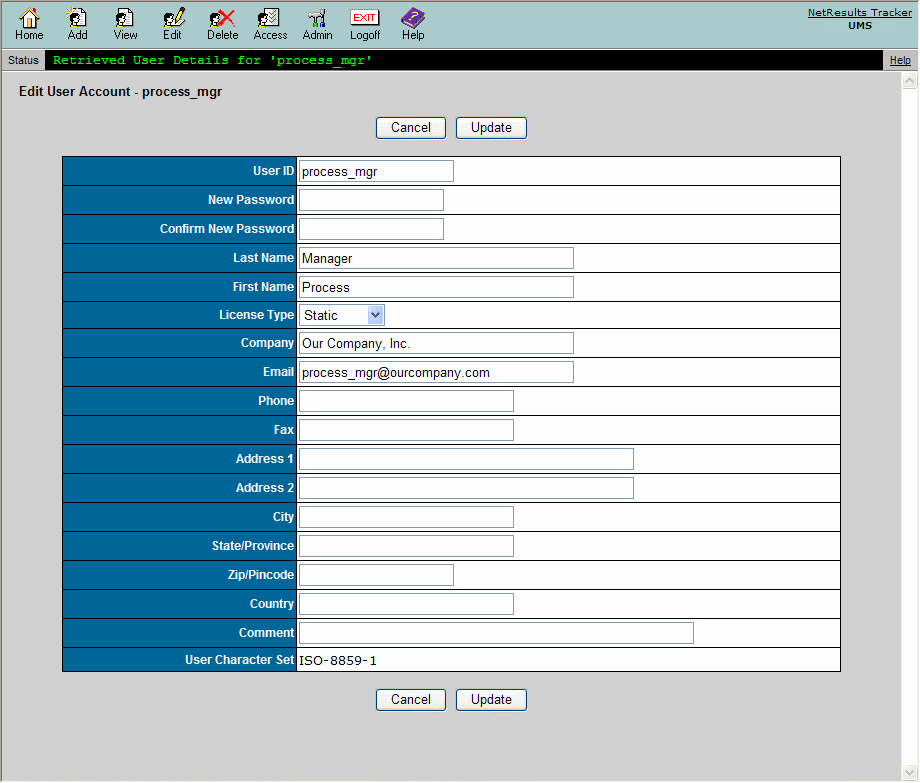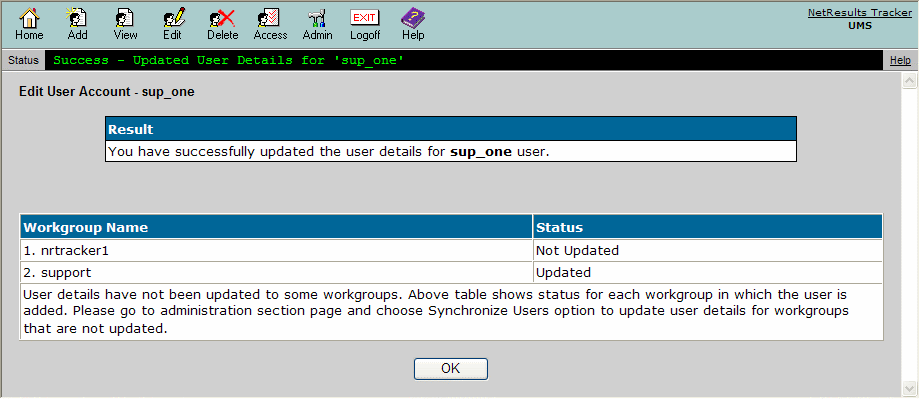NetResults Tracker Help NetResults Tracker Help |
 |
|
|
Editing a User |  | | |
Overview
The information stored in a user account can be modified to change
the profile information or to change the license or user type of the account.
Users can be edited from the User Management System (UMS). The option of allowing
workgroup Administrators to edit users in their own workgroup(s) without requiring access to
UMS can be enabled in the
Administration Options section.
Topics Covered In This Section
- Editing a User Account - how to edit a user's profile information and information about how characters entered into the profile are related to the languages (characters) supported by a workgroup.
- Synchronizing User Details - describes certain cases where user profile information needs to be synchronized between the User Management System database and the workgroup database.
Editing a User Account
To edit a user account:
- Login to the
User Management System (UMS)
- Click on the Edit icon to the left of a user account
on the UMS Home Page
or
Click on the Edit icon to the left of a user account
in the User Search results
or
Click on the Edit icon in the top button bar, select
a user account in the pulldown and click on the Edit
button
- Make any desired changes to the user profile information.
You can edit any of the values
except for the User Character Set.
The New Password is not used if the user is only given access
to a workgroup(s)
with Active Directory Integration enabled
because the user's Windows user account information will be used
for authentication. In this case, a password is still required
for creating a new user account in case
the workgroup(s) to which the user has access are ever changed to allow
Anonymous access. This password does not need to match the user's Windows
account password.
The User Type property will only be present if the user account option
Enable User Type Property
has been enabled in the Set User Account Options section.
This property for user accounts has been deprecated and is planned to be removed
from a future release. It is possible to use
user group privileges to
achieve the same effect as the User Type property.
- Click on the Update button to save your changes
- A confirmation of the operation will be displayed. Any changes
to the user account will be updated in the workgroups to which
the user has access.
The User Character Set listed in a user account is set based on the
characters entered in the
rest of the fields in the user's profile information. For example, if
characters that are only supported by the UTF-8 character set are
present in a user's profile, the User Character Set will be updated to
reflect UTF-8. The User Character Set determines which workgroups
a user can access because the User Character Set must be compatible
with the workgroup's character set. For example, if a user is created
with UTF-8 characters in the profile, this user account can only
be given access to a workgroup with UTF-8 selected as the character set.
Some basic guidelines related to user / workgroup character set compatibility:
- If a user account contains only ASCII characters
(supported by ISO-8859-1 character set), this user account can be
given access to any workgroup because all character sets (all workgroups)
support ASCII characters.
- If a user account contains non-ASCII characters supported by the Windows-1252
character set, this user account can be given access to any workgroup that
is configured with the Windows-1252 or UTF-8 character set.
- As mentioned above, if a user account contains non-ASCII characters only
supported by the UTF-8 character set, this user account can only be given access
to a workgroup configured with the UTF-8 character set.
To see a list of characters supported by each character set,
review the information in the
Adding a Workgroup section.
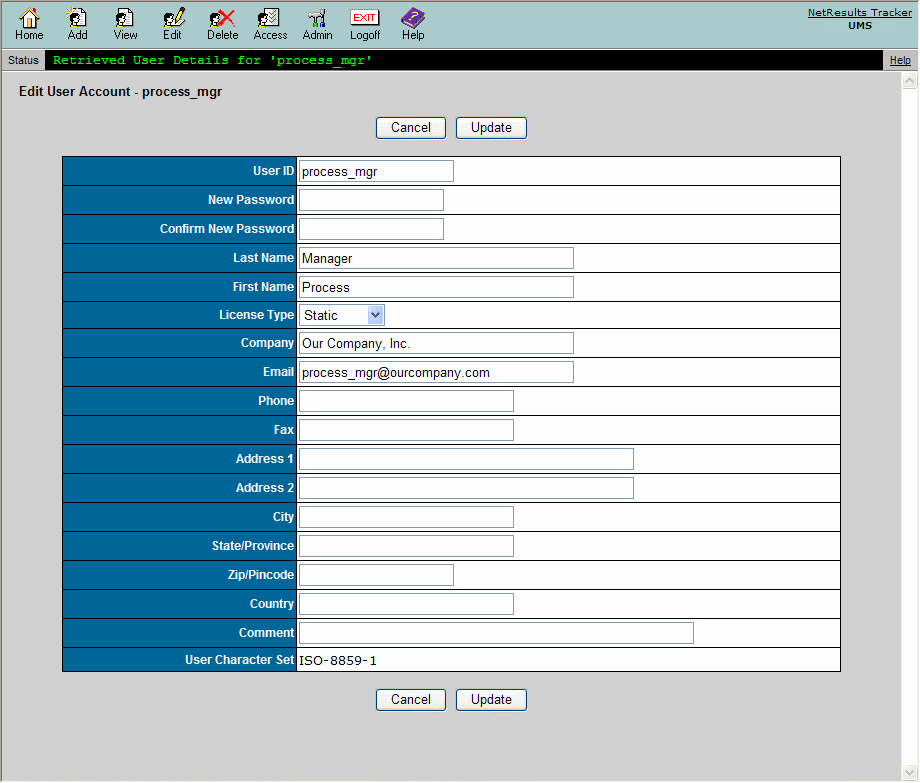
Return to Topics List
Synchronizing User Details
User details may need to be synchronized in a workgroup if for some reason
a workgroup's database cannot be updated when a user is edited in
the User Management System (UMS) or in another workgroup. For example,
let's say a user account is updated using the Edit User operation in UMS, but the database
for a workgroup where this user is added is unavailable (e.g. it is a SQL Server database
and the SQL Server is stopped). During the Edit User operation, the warning message
below will be displayed noting that the user details could not be updated for all workgroups.
The Synchronize User Details
operation should be used to update the workgroups
noted in the warning message.
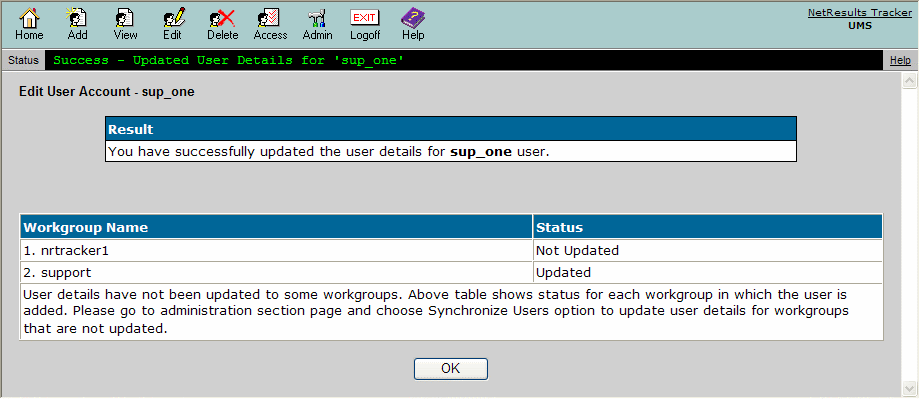
Return to Topics List
NetResults Tracker © 1997-2021 NetResults Corporation. All rights reserved.