| ||
|
|
If you are starting a trial of ProblemTracker, you can skip this section. A license key does not need to be entered at this time.
Entering License Information
When you purchase a license for ProblemTracker, you will receive a license key that enables the product beyond the trial period. To enter this key, run the NetResults License Manager program that was installed with ProblemTracker. You should be able to run this program from the Start button following this menu:
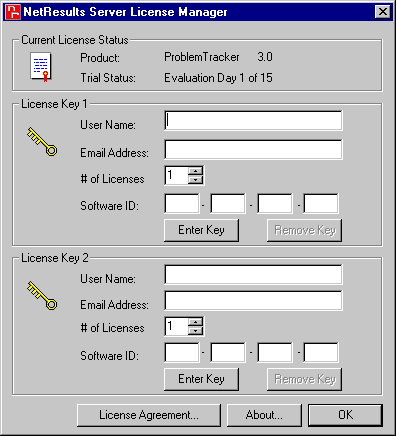
When entering the license key(s), be sure to fill out all fields in the section License Key 1 and/or License Key 2 (as appropriate) and press the "Enter Key" button after entering the information. License Key 1 is used to enter your static licenses and License Key 2 is used to enter your floating licenses. All licenses purchased before release 3.6 of ProblemTracker are static licenses and will appear in the License Key 1 section when you run the License Manager.
Each software key is matched to a particular email address (also provided when the product is ordered) so it is important that both the email address and key be entered exactly as given in the email containing your license information (case does matter). And, the email address associated with a license key can only be changed when you purchase additional licenses of the same type (static or floating).
If you have purchased only floating licenses, then after entering your license information (in the License Key 2 section), you should log in to ProblemTracker as Admin in order to convert your existing trial accounts (which are static license accounts by default) to floating. The first time you attempt to login to ProblemTracker as Admin after entering your license key, you will be asked whether all of your users should be converted to the floating license type. Please click on the Yes button so that all of your users will be converted to the floating license type. Once they are converted by this step, your users will be able to login to ProblemTracker.
The Admin user account is considered a static account for login purposes (the Admin user can always login). However, it is not counted when enforcing license limits (users with only floating licenses can, of course, still use the Admin account, and the Admin user account does not count against the number of static licenses). In other words, the Admin user account is a special system account that is available for use in administering ProblemTracker as long as you have purchased at least one license. Likewise, the TBD "user" (which represents "no one") is also not counted against the licensing limits (and, no one can actually log in as TBD).
See the User Administration section for further information on configuration of user accounts.
License Agreement
The ProblemTracker License Agreement can be found in the License Manager by clicking on the "License Agreement..." button at the bottom. Please review this for the specific terms and conditions of your license(s).