| ||
|
|
Overview
A user group is a collection of zero or more users. Each group is assigned rights and privileges to the system, and all members of the group inherit those rights and privileges. For example, any user that is a member of the Admins group inherits the ability to access the Admin features of ProblemTracker.
You can assign each user to one or more user groups, and the privileges of each user is the sum of all the privileges for all of the groups that he/she is a member of. There are some restrictions, for example all users are a member of the Users group, and the Admin user is always a member of the Admins group.
To work with user groups, click on the Edit Groups button on the User Administration page.
Adding a User Group
To add a new group, click on the Add Group button. You will be presented a dialog that allows you to enter a name for the group, a description, and select the privileges for the group.
Editing a User Group
To edit a group, locate the desired group on the User Group page, and click on the Edit button. You will be presented with a dialog that allows you to change the group name, description, or privileges.
Assigning Users to a User Group
To assign users to a group, located the desired group on the User Group page, and click on the Users button. You will be presented with a dialog that allows you to add or remove users from the user group. To select multiple users (to add or remove), hold the control or shift key while clicking.
Field Level Visibility provides the ability to limit the fields that are visible to a particular user group while performing operations such as Add, Edit, Query, and Email Notification. In some circumstances, it is necessary to restrict access to a field while performing certain operations to protect sensitive information or to prevent unauthorized changes to particular fields in a problem record.
A field's visibility can be configured by user group for the following areas in ProblemTracker:
If you wish to restrict the fields which are made visible in the Task operation, this is done while configuring task fields for a transition. The Customizing Workflow Help section provides details on configuring task fields.
By default, all fields are visible to the Users group in all ProblemTracker pages until Field Level Visibility options are modified by using the instructions below. Field visibility options can be configured by modifying each user group or by modifying each field. The steps below allow you to configure the field visibility options by user group. If you prefer to configure the field visibility options by field, review the Field Level Visibility information in the Customizing the Data Record section.
To configure field level visibility for options for each user group:

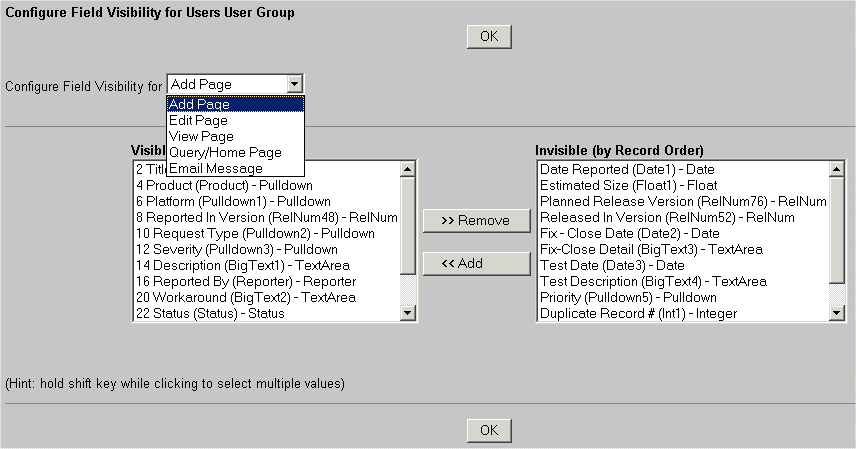
Field Visibility Exceptions for Required fields
Certain fields in the data record are required, meaning that they cannot be
removed from the data record. Some field visibility settings cannot be
applied to these required fields.
PRN
This field is the record number assigned when a problem record is added to the database.
Field visibility restrictions cannot be set for this field as it is a field that is displayed
on ProblemTracker pages to distinguish the identity of each record.
Deleted
This field denotes whether a problem record has been deleted. By design, it does
not appear on the Add page, and thus, field visibility for this field on the Add page
cannot be set.
Effects of Field Visibility Restrictions on ProblemTracker operations
Add page
When a field is not visible to a user group on the Add page, the default value for
will be applied to each invisible field when a member of this user group adds a
problem record. The default values for each field type are listed in the
Data Types section above.
Query and Home pages
When a field is not visible to a user group on the Query and Home pages, the
field is also not visible in the personal or group Report Layouts for that user group.
If a field is made "Not Visible" for a user group and this field is already in use in
a report layout for this user group, the field will be replaced with the value "Do
Not Use This Column" in the report layout.
Similar actions will occur with respect to personal or group saved queries and advanced saved queries. In this case, the restricted field will not be displayed in the saved query or advanced saved query. Any fields that are not visible to the user group will have a default value applied when the query is run. In most cases, this default value is "*", which indicates that all possible values for the field will be included in the query results even though this field will not be displayed on the query page or its results. In the case of the "Deleted" field, the default is "No", thus, all records that have not been marked deleted will be included in the query results. If the restricted field was being used as a "Sort By" field, the field will be replaced with "*" for the Sort by value.
Additionally, with respect to personal or group saved advanced queries that were created before a field was made invisible to a user group, any clause in the "Query Phrase" section containing a restricted field will be displayed as "read only". The clause cannot be edited because it contains a field that is invisible to the user group. However, this clause can be deleted from the advanced saved query.