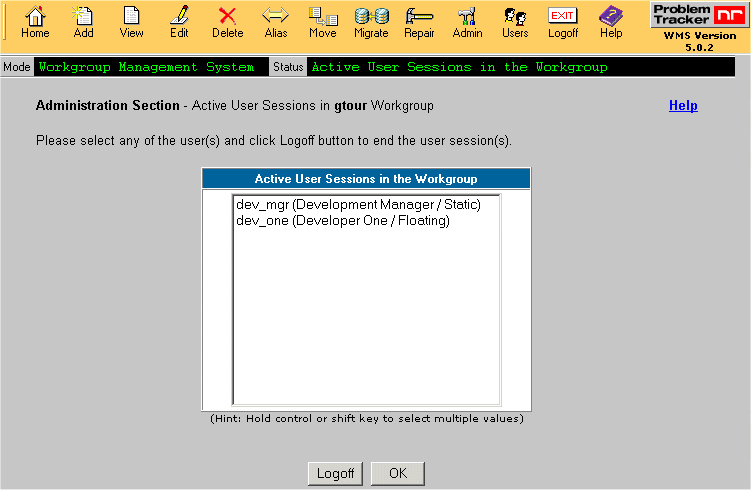| ||
|
|
 To block or unblock workgroups, click
on the Admin button on the Button Bar, select the radio
button that corresponds to this option, then click on the
Continue button.
To block or unblock workgroups, click
on the Admin button on the Button Bar, select the radio
button that corresponds to this option, then click on the
Continue button.
When performing maintenance or making administrative changes to your database, you may find it useful to block the workgroup from user access.
Each workgroup and its block / unblock status will be listed. To block a workgroup, select the radio button to the left of the workgroup name, click on the Block button, then click OK to confirm. The workgroup status will be updated to "Blocked". You may wish to check whether users are logged into a particular workgroup before it is blocked. To do this, select the radio button next to a workgroup displayed on the Block / Unblock Workgroups page, then click on the Logoff User Sessions button. Click here for details on the Logoff User Sessions feature.
When new users attempt to login to a blocked workgroup, a message saying that 'the workgroup is under maintenance' will be displayed and users will not be able to login. The workgroup must be unblocked in WMS to allow users to login into the workgroup again. Active users who were using the system, when the workgroup was blocked, will get a session expired message and have to login again to use the workgroup.
To unblock a workgroup, click on the radio button to the left of the workgroup name, click on the Unblock button, then click OK to confirm. The status will be updated to "Not Blocked".
Logging Off User Sessions
You may wish to see whether there are users logged into a workgroup before blocking access to the workgroup using the "Block" operation. To see a list of active user sessions for a workgroup, select the radio button next to the workgroup, then click on the Logoff User Sessions button at the bottom of the "Block / Unblock Workgroups" section of WMS.
A list of all active sessions will be displayed. The user name, full name, and license type will be displayed for each session. To end a session by logging off a user, click on the user session to highlight it, then click on the Logoff button. When prompted, click OK to confirm this operation. By holding down the CTRL or SHIFT key on your keyboard, you can select multiple user sessions. Click on the OK button to return to the Block / Unblock Workgroups section.
The figure below shows an example of the User Sessions list.