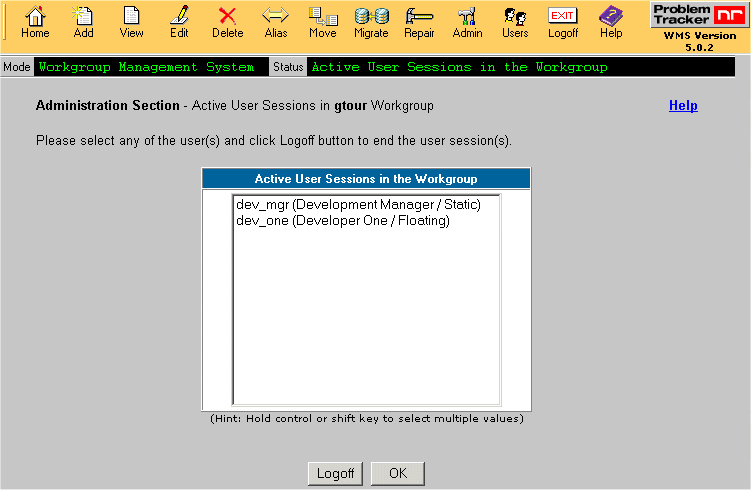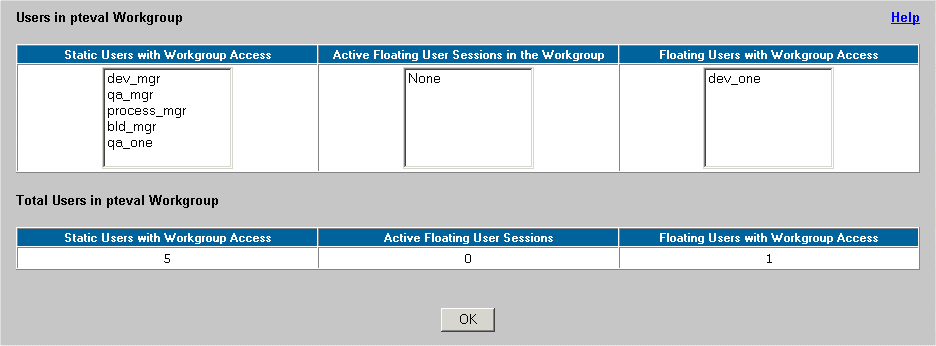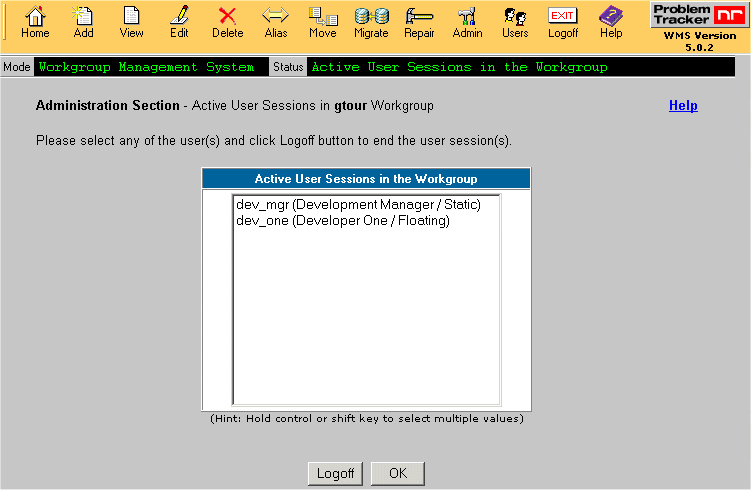NetResults ProblemTracker
NetResults ProblemTracker
|

|
|
|
License Summary |  | | |
The Summary section displays workgroup information such as
the number of users per license type added to each individual workgroup.
To access the Summary page, login to the Workgroup Management System,
click on the Users icon in the top button bar, click on the radio button to the
left of the option called "Summary", then click on the Continue button.
Summary of License Limits
At the top of the Summary page, the license limits for your installation are
displayed. The values in this "Maximum Allowed" table include:
- Static User Accounts
The maximum number of user accounts that can be created in the License
Administration section with "Static" selected as the license type.
This limit is equal to the number of users entered for the Static
License Key in the License Manager.
- Floating User Sessions
The maximum number of users with "floating" selected as the license type
that can be actively logged into ProblemTracker at any given time.
This limit is equal to the number of users entered for the Floating License
Key in the License Manager.
- Floating User Accounts
The maximum number of user accounts that can be created in the
License Administration section with "Floating" selected as the license type.
This limit is 10 times the number of maximum floating user sessions listed
above. For example, if the maximum number of floating user sessions is 5, then
the maximum number of floating user accounts is 50. This indicates that although
there are 50 user accounts with the floating license type, only 5 of these user
accounts can be logged in concurrently.

Workgroup User Account Summary
The second table in the Summary section displays user account totals for
each workgroup. The values in this table include:
- Static Users with Workgroup Access
The number of user accounts with "static" selected as the license type
which have been given access to the workgroup
- Active Floating User Sessions
The number of users with "floating"
selected as the license type that are currently logged into the workgroup
- Floating Users with Workgroup Access
The number of user accounts with "floating" selected as the license
type which have been given access to the workgroup.
Show Users Associated with a Workgroup
If you wish to see the individual User Ids associated with a particular workgroup
in the table above, click on the radio button to the left of the workgroup name,
then click on the "Show Users" button.
- Static Users with Workgroup Access
The User Ids with "static" selected as the license type
which have been given access to the workgroup
- Active Floating User Sessions
The User Ids with "floating"
selected as the license type that are currently logged into the workgroup
- Floating Users with Workgroup Access
The User Ids with "floating" selected as the license
type which have been given access to the workgroup
A summary of the totals for each category listed above is displayed
at the bottom of the page.
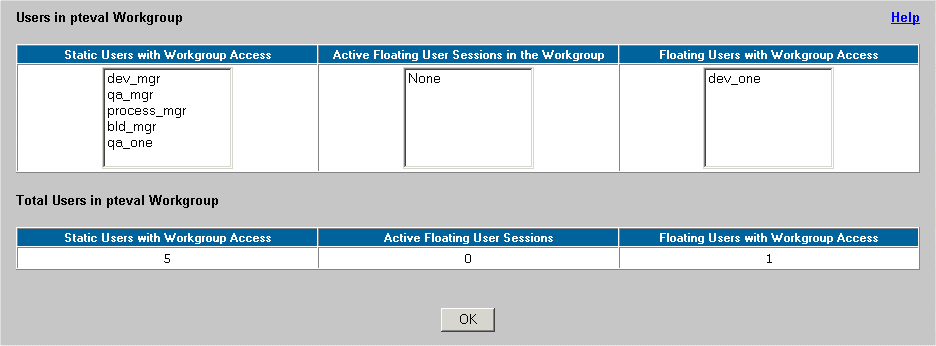
Logging Off User Sessions
To see a list of active user sessions for a workgroup, select the radio button next to the workgroup,
then click on the Logoff User Sessions button at the bottom of the
"License Summary" section of WMS.
A list of all active sessions will be displayed. The user name, full name, and license
type will be displayed for each session. To end a session by logging off a user, click
on the user session to highlight it, then click on the Logoff button. When prompted,
click OK to confirm this operation. By holding down the CTRL or SHIFT key on
your keyboard, you can select multiple user sessions. Click on the OK button to return to
the License Summary section.
The figure below shows an example of the User Sessions list.