| ||
|
|
 The List Users operation allows you to view details about all users
in a list format.
The List Users operation allows you to view details about all users
in a list format.
To access a list of all user accounts in your ProblemTracker installation:
At the top of the List All User Accounts page, the total maximum number of accounts and currently used accounts are displayed.
The table shows user profile information for user accounts such as User Id, Full Name, Email Address, Company Name, License Type, and the workgroups which the user is allowed to access.
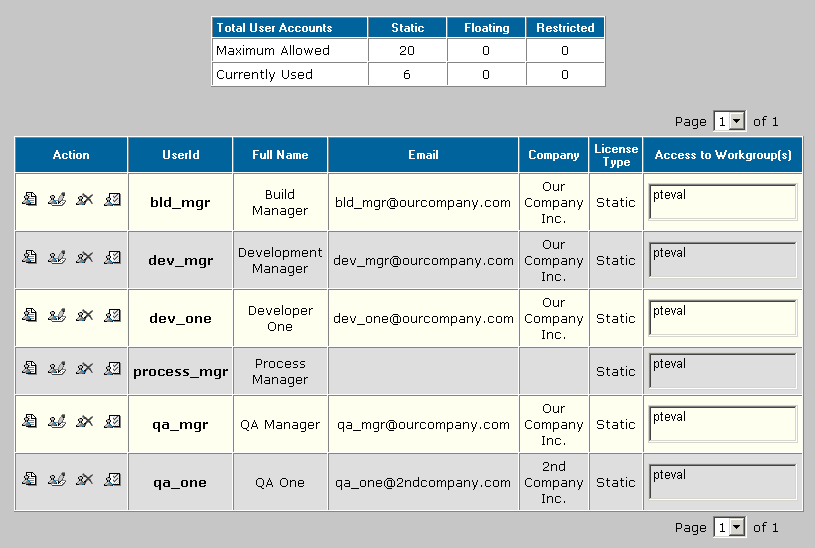
User Operations
 Click on the View User icon to view the user profile information for a user account.
A second window will be launched to display the user's account information.
Click on the View User icon to view the user profile information for a user account.
A second window will be launched to display the user's account information.
 Click on the Edit User icon to edit the user profile information for a user account.
Make the desired changes to the user profile information, then click on the
Save button to save the changes. More information about editing user
account information can be found in the
Editing a User section.
Click on the Edit User icon to edit the user profile information for a user account.
Make the desired changes to the user profile information, then click on the
Save button to save the changes. More information about editing user
account information can be found in the
Editing a User section.
 Click on the Delete User icon to delete a user account.
You will only be able to delete a user account if it has been
deleted from the
User Administration
section of all workgroups
in which the account was added. More information about
deleting user accounts can be found in the
Deleting a User section.
Click on the Delete User icon to delete a user account.
You will only be able to delete a user account if it has been
deleted from the
User Administration
section of all workgroups
in which the account was added. More information about
deleting user accounts can be found in the
Deleting a User section.
 Click on the Edit Workgroup Access for User icon
to add or remove access to workgroup(s) for this user account.
More information on editing the workgroup access for a user
account can be found in the
Editing a User's
Access to Workgroups section.
Click on the Edit Workgroup Access for User icon
to add or remove access to workgroup(s) for this user account.
More information on editing the workgroup access for a user
account can be found in the
Editing a User's
Access to Workgroups section.