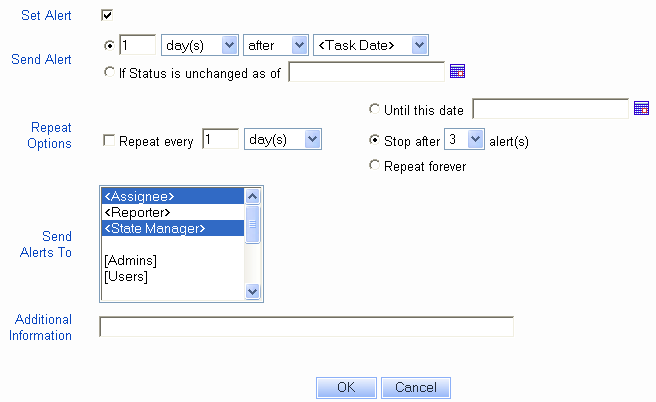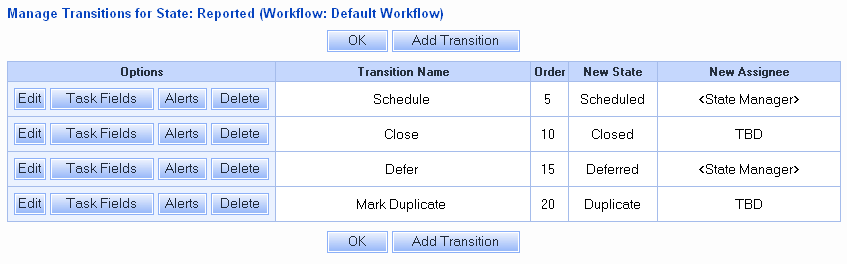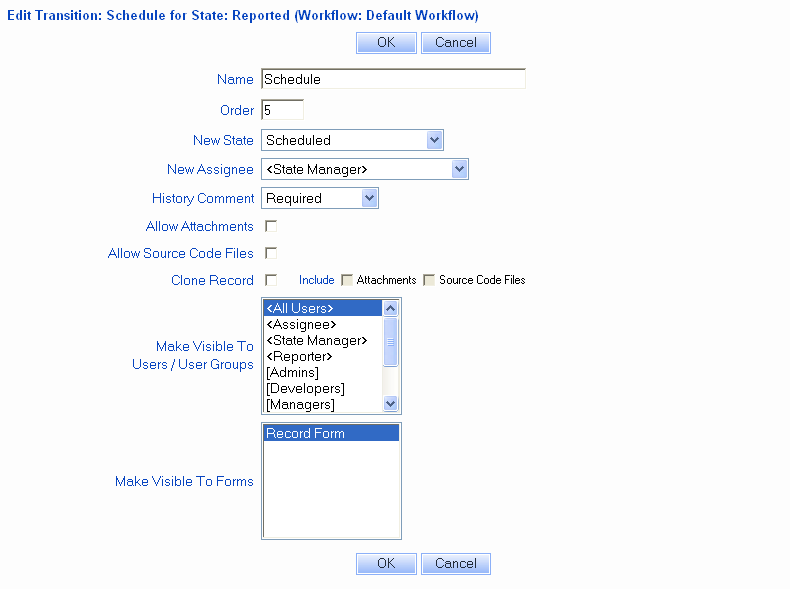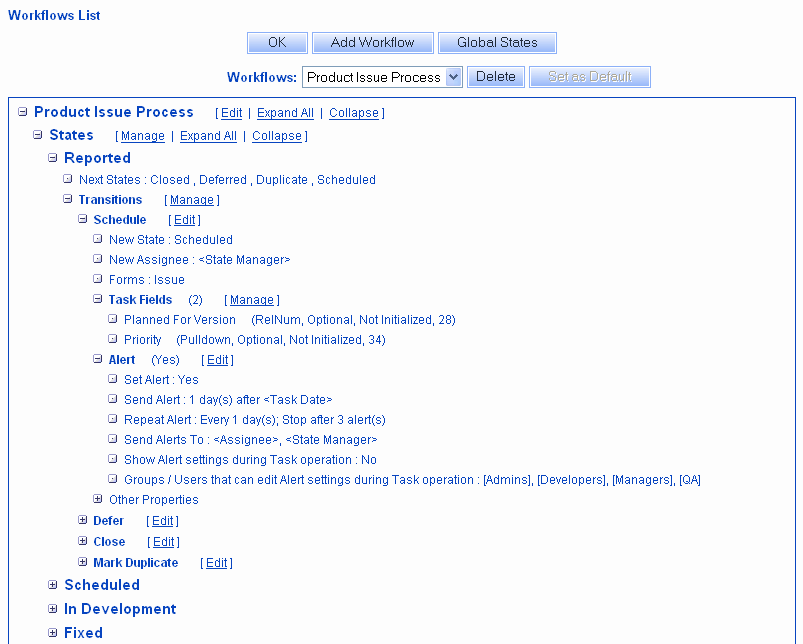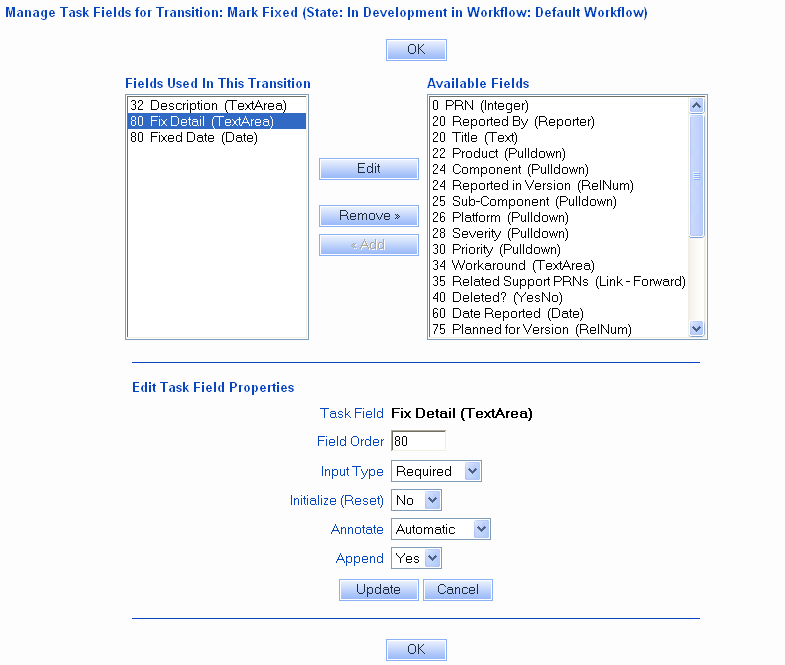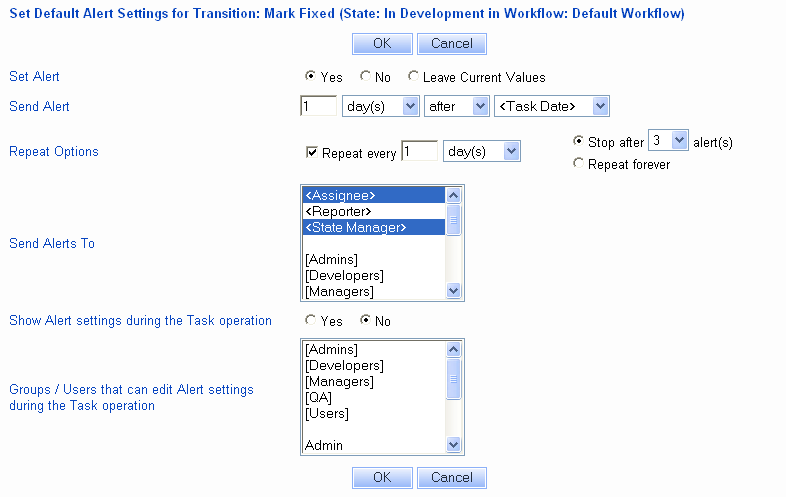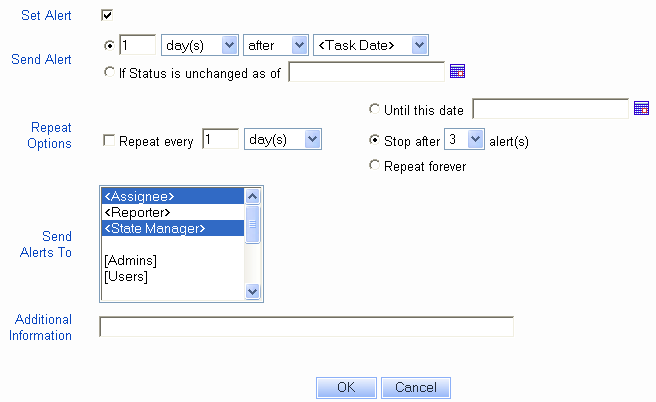NetResults Tracker NetResults Tracker |
 |
|
|
Workflow Transitions |  | | |
A transition is a path used to move a record from
one state to another in the workflow or can be used
to assign the record to another user. A transition
can include fields called Task Fields that require
a user to enter some information into a record before
it moves to the next step in the workflow. In some cases
a transition may be a loop (a transition which keeps the
record in the same state). A loop transition is used when
a record simply needs to have information added to a field,
but does not move to another state and / or does not move to
another assignee.
Please note: The "+"
icon is available for expanding the Transitions sub-sections in the
Manage Workflows section. The "-" icon is
available for collapsing sub-sections.
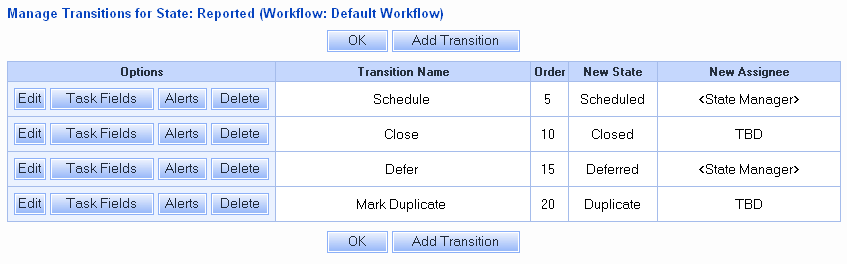
Defining Transitions for a State
The transitions for a particular state can be managed
from the
Managing Workflows
section or in the
Available States section.
To manage the transitions for a state in the
Managing Workflows
section:
- Login to the
workgroup
as Admin
- Click on the Admin icon
- Click on the Managing Workflows
button
- Click on the "+" icon to the
left of the state for which you want to manage the transitions
- Click on the Manage link to the right of Transitions.
Use the steps in the sections below
for adding, editing, or
deleting a transition.
To manage the transitions for a state in the
Available States
section:
- Login to the
workgroup
as Admin
- Click on the Admin icon
- Click on the Managing Workflows
button
- Click on the Manage link to the
right of Available States
- Click on a state in the States In Use
column, then click on the Transitions button
Use the steps in the sections below
for adding, editing, or
deleting a transition.
Adding a New Transition
To add a new transition:
- Login to the
workgroup
as Admin
- Click on the Admin icon
- Click on the Managing Workflows
button
- Click on the Transitions
button to the left of the state for which you want to define
transitions
- Click on the Add Transition button
- Make selections for the properties described below
- Click OK to save the transition
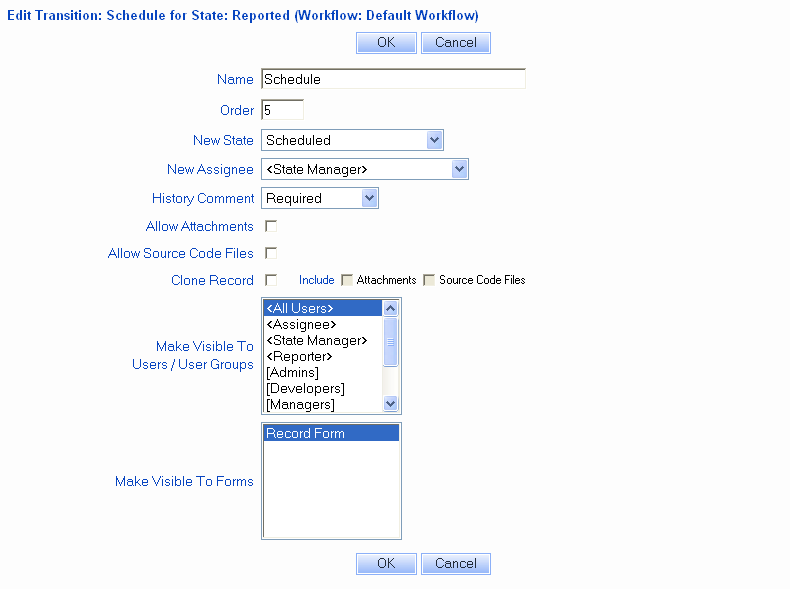
Properties of Transitions
The following
options will be presented when you add or modify
a transition:
Transition Name
Enter a label that will be used as the name
of the transition during the Task operation
Order
The order of the transition. This will determine the order in
which it appears in the transitions table as well as in the list
displayed during the Task operation. Transitions which have the same
value specified in the order field will be listed alphabetically.
New State
The state to which the record will be routed when this
transition is selected during the Task operation. For this option,
you may select one of the following:
- A specific state
Any state in the Workflow State table can be selected
as the new state for a transition.
- Prompt with <State Group>
Selecting this option will allow the user performing the Task operation
to choose from a list of all states within a particular state group
as the new state for the record. When selecting this option,
please select a state group from the second pulldown listed after New
State. Review the Defining State Groups
section for information on creating a state group. The current state of the record
will be selected by default
during the task operation if the current state
is part of the state group selected. Otherwise, the states in the state group will
be listed in alphabetical order.
- Previous State
This option will send the record to the most recent state
the record was in prior to its current state.
Tracker will examine the Record History to determine the previous
state.
New Assignee
The user to whom the record will be assigned when this
transition is selected during the Task operation. For this option,
you may select one of the following choices listed below:
- <State Manager>
The record will be routed to the State Manager based on
the New State for this transition and the State Manager settings
for the combination of form and project set in
the record. State Managers can be set in the
Managing Projects
section.
- <Same Assignee>
This option can be used for transitions where a record does not
need to be assigned to a different user. For example, if a record
simply needs to be updated by the user who is currently assigned to the
record.
- Prompt with <User Group>
This option enables you to restrict the list of possible assignees to the
members of a user group. The user performing the Task operation will
select the new assignee from a list of users within the User Group that
you specify for this option. When selecting this option, please select a
user group in the second pulldown next to New Assignee. In the third
pulldown next to New Assignee, select
whether the user "TBD" should be included or excluded from this user
group when presented during the task operation. TBD is a built-in user
that can be used as a place holder or can signify "assigned to no one".
Please review the
User Groups Help section for
information on creating a user group. The current assignee will be selected by default
during the task operation if the current assignee is a member of the user
group displayed. Otherwise, the users in the user group will
be listed in alphabetical order.
- <Last Assignee for New State>
When selecting this option, Tracker will examine the Record
History to find the last user who was assigned to this record when it
was in the state specified in the field State for this transition.
For instance, if the New State is "Scheduled", Tracker will
look in the record history for the record and find the last
entry where this record was in the Scheduled state. The assignee listed
in this entry will become the new assignee for this record.
If the record has not passed through the state selected as the New
State, another transition will have to be used to process that record
since there is not a user who was the Last Assignee.
- Last Assignee for <State>
When selecting this option, please select a state in the second pulldown
next to New Assignee. With this option selected,
Tracker will examine the Record
History to find the last user who was assigned to this record when it
was in the state specified in the second pulldown.
For instance, if the state selected is "Scheduled", Tracker will
look in the record history for the record and find the last
entry where this record was in the Scheduled state. The assignee listed
in this entry will become the new assignee for this record.
If the record has not passed through the state selected for this option,
another transition will have to be used to process that record since there
is not a user who was the Last Assignee.
- <Reporter>
This will assign the record to the original user who reported
the issue according to the value of the Reported By field.
- <LoginUser>
This will assign the record to the user performing the Task operation.
An example where this option can be used is in cases where a record is
assigned to another user, such as TBD, and the user needs to assign the
record to his or herself using the Task operation.
- A specific user
Any user with "Internal" selected as the
user type can be selected as the new assignee for a transition.
The user type is set when the user account is created in the
User Management System.
History Comment
- Selecting Required for this option will require the user to enter a history
comment when selecting this transition during the Task operation.
- Selecting Optional will allow the user to leave this field blank when this
transition is chosen during the Task operation.
- When Do Not Display is selected here, the history comment field
will not be presented to the
user when this transition is chosen during the task operation. Even though the
history comment is not displayed, the record history will still reflect that the task
operation was performed on a record. In addition,
if Do Not Display is selected and there are no task fields configured for
the transition, the transition is set up for fast tasking.
Up to 2000 characters can be entered into the History Comment.
Allow Attachments
Checking the box for this option will allow the user performing the
Task operation to add attachments to the record being processed.
When selecting a transition with this option enabled, the user will
have the option "Add Attachment(s)" available for selection during
the Task operation.
Allow Source Code Files
Checking the box for this option will allow the user performing the
Task operation to add attachments to the record being processed.
When selecting a transition with this option enabled, the user
will have the option "Associate Source Code File(s)" available
for selection during the Task operation. This option will only be available
in a transition when the
Source Code Control Integration is enabled in the
General Preferences section.
Clone Record
- If Yes is selected for this option, Tracker will first
create a copy (clone) of the record which the user selected for the Task operation
(a new record will be added with all field values the same as the record
that was selected), then it will perform the Task operation on the newly
created record (clone). The originally selected record ("parent" of
the clone) will only have its Record History updated to note that a clone
was made of the record. The clone ("child" record) will also have
an extra Record History entry to note that it was created as a clone of the parent.
Whether or not an
Email Rule
(with a condition such as "change of Assignee")
is triggered by this Task operation will be based on a comparison between
the parent record (record being copied) and the child record (copy) after the
Task operation completes (e.g. is the Assignee different for the child than
for the parent). No "Add" Email Notification Rules will be
triggered (to avoid getting one notification for an Add and a second one
for a Task for what, to the end user, is a single Task operation).
Additional general information on cloning a record is available in the
Cloning a Record section of the View page
help in the Users Guide.
- If Yes is selected for this option, you can also choose to have the
file attachments and/or source code file associations
copied from the parent record by checking the Attachments and/or
Source Code Files boxes.
Visibility
Transition Visibility is the feature that allows you to limit which users
and user groups can see this transition available when performing the task operation on
a record. Transition Visibility can be set by modifying each transition using the Make
Visible to These Users property or by modifying
each user group. If you prefer to set visibility by user group,
review the Transition Visibility information in the
User Administration - Groups section.
For this option, you may select one of the following:
- A specific user group
Any user group in the User Administration section can be selected
as a user group to which this transition will be visible.
- <All Users>
Selecting this option will make the transition visible to all users (all members of the Users and RestrictedUsers groups).
- <Assignee>
Selecting this option will make this transition visible to the user currently
selected in the Assigned To field of the record.
- <State Manager>
Selecting this option will make this transition available to the user selected in the
State Manager settings for the combination of Form and Project currently set in the record.
- <Reporter>
Selecting this option will make this transition visible to the user listed in the Reported By
field of the record.
Transitions must also be visible to at least one form in the Make Visible to
Forms field. The forms available to be selected in this field are determined
by the forms selected in the Available
Forms section for the selected workflow.
Fast Tasking
Fast Tasking is the process
where a transition is chosen and the user clicks on the OK button, the record
will immediately be updated because it is set such that there are no task fields and
the history comment should not be displayed. If a transition is configured to
allow fast tasking and is configured to display alert settings during the task
operation, the alert settings will not be displayed during the task operation. The default
alert settings for the transition will be used instead.
Editing a Transition
Transitions can either be edited from the
Managing Workflows
section or the
Available States
section.
To edit the transitions for a state in the
Managing Workflows
section:
- Login to the
workgroup
as Admin
- Click on the Admin icon
- Click on the Managing Workflows
button
- Click on the "+" icon to the
left of the state for which you want to edit the transitions
- Click on the Edit link to the right of the transition
you wish to edit
- Make any desired changes to the
properties of the transition
- Click OK to save the changes
To edit the transitions for a state in the
Available States
section:
- Login to the
workgroup
as Admin
- Click on the Admin icon
- Click on the Managing Workflows
button
- Click on the Manage link to the
right of Available States
- Click on a state in the States In Use
column, then click on the Transitions button
- Click on the Edit button to the left of the
transition you wish to modify
- Make any desired changes to the
properties of the transition
- Click OK to save the changes
Removing a Transition
Transitions can either be deleted from the
Managing Workflows
section or the
Available States
section.
To delete the transitions for a state in the
Managing Workflows
section:
- Login to the
workgroup
as Admin
- Click on the Admin icon
- Click on the Managing Workflows
button
- Click on the "+" icon to the
left of the state for which you want to edit the transitions
- Click on the Manage link to the right of
Transitions
- Click on the Delete button to the left of the
transition you wish to remove, then click OK to
confirm the operation
To delete the transitions for a state in the
Available States
section:
- Login to the
workgroup
as Admin
- Click on the Admin icon
- Click on the Managing Workflows
button
- Click on the Manage link to the
right of Available States
- Click on a state in the States In Use
column, then click on the Transitions button
- Click on the Delete button to the left of the
transition you wish to remove, then click OK to
confirm the operation
Defining Fields For the Task Operation
For each transition within a particular state, you can specify
which fields should be presented to the user during the Task operation.
By only presenting the user with the necessary fields, you can ensure
each user will correctly adhere to the workflow process.
Task fields for a transition can be managed from the
Managing Workflows
section or the
Available States
section.
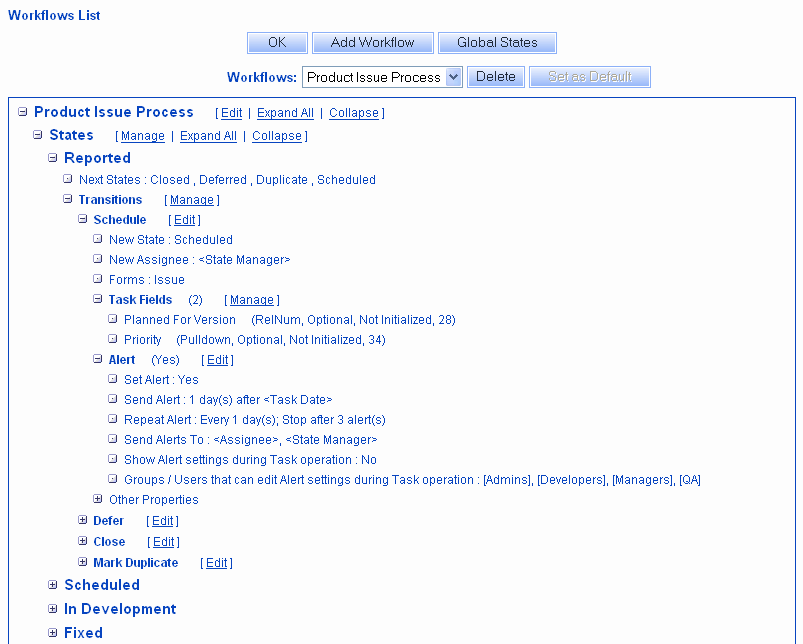
To add Task Fields to a transition from the
Managing Workflows
section:
- Login to the
workgroup
as Admin
- Click on the Admin icon
- Click on the Managing Workflows
button
- Click on the "+" icon to the left
of the appropriate state
- Click on the "+" icon to the left
of the appropriate transition
- Click on the Manage
link to the right of Task Fields
- Click on a field in the Available Fields
column, then click on the Add button
- The task field properties
will be displayed at the bottom. Make selections for these
properties, then click on the Update button to save your selections
- Click on the OK button to return to the Transition list
To add Task Fields to a transition from the
Available States
section:
- Login to the
workgroup
as Admin
- Click on the Admin icon
- Click on the Managing Workflows
button
- Click on the Manage link to the right
of Available States
- Click on a state in the States In Use
column
- Click on the Transitions button
- Click on the Task Fields button
to the left of the appropriate transition
- Click on a field in the Available Fields
column, then click on the Add button
- The task field properties
will be displayed at the bottom. Make selections for these
properties, then click on the Update button to save your selections
- Click on the OK button to return to the Transition list
Task field properties can be edited from the
Managing Workflows
section or the
Available States
section.
To edit the properties of a Task Field in
a transition from the
Managing Workflows
section:
- Login to the
workgroup
as Admin
- Click on the Admin icon
- Click on the Managing Workflows
button
- Click on the "+" icon to the left
of the appropriate state
- Click on the "+" icon to the left
of the appropriate transition
- Click on the Manage
link to the right of Task Fields
- Click on the field in the
Fields Used In This Transition
column, then click on the Edit button
- Make changes to the
properties for the field when it is presented during
the Task operation
- Click on the Update button to save your selections
- Click on the OK button to return to the Transition list
To edit the properties of a Task Field in
a transition from the
Available States
section:
- Login to the
workgroup
as Admin
- Click on the Admin icon
- Click on the Managing Workflows
button
- Click on the Manage link to the right
of Available States
- Click on a state in the States In Use
column
- Click on the Transitions button
- Click on the Task Fields button
to the left of the appropriate transition
- Click on a field in the Fields Used In This Transition
column, then click on the Edit button
- Make changes to the
properties for the field when it is presented during
the Task operation
- Click on the Update button to save your selections
- Click on the OK button to return to the Transition list
Task fields can be removed from a transition either from the
Managing Workflows
section or the
Available States
section
To remove Task Fields to a transition from the
Managing Workflows
section:
- Login to the
workgroup
as Admin
- Click on the Admin icon
- Click on the Managing Workflows
button
- Click on the "+" icon to the left
of the appropriate state
- Click on the "+" icon to the left
of the appropriate transition
- Click on the Manage
link to the right of Task Fields
- Click on a field in the Fields Used In This Transition
column, then click on the Remove button
- Click on the OK button to return to the Transition list
To remove Task Fields to a transition from the
Available States
section:
- Login to the
workgroup
as Admin
- Click on the Admin icon
- Click on the Managing Workflows
button
- Click on the Manage link to the right
of Available States
- Click on a state in the States In Use
column
- Click on the Transitions button
- Click on the Task Fields button
to the left of the appropriate transition
- Click on a field in the Fields Used In This Transition
column, then click on the Remove button
- Click on the OK button to return to the Transition list
Properties for Task Fields
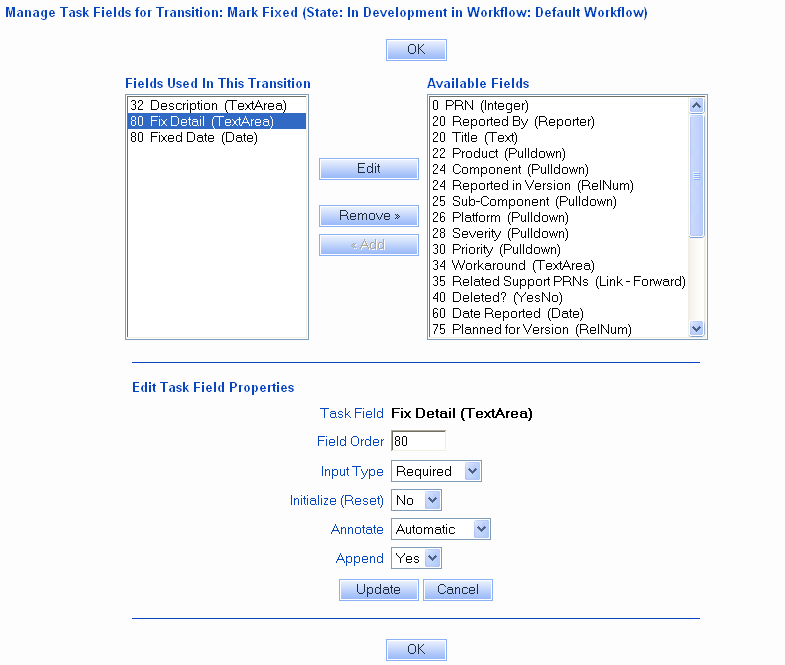
The following properties can be set for Task Fields when they
are presented during the Task operation:
Field Order
The order in which the Task Field will appear on the page during the Task operation
relative to the other task fields configured for the same transition. By default, the
order will be the order value as listed in the
Managing Fields section. Select an integer
value. If multiple task fields have the same value for the order field, the
task fields will be listed in alphabetical order.
Input Type
Specifies whether the field is required, optional, or read only when it appears
during the Task operation. Selecting Required indicates that a user will not be
able to complete the Task operation until something is entered or a different value
selected for the field.
For Integer, Float, Text, TextArea, or Date types this
means that a blank value will not be allowed. For pulldown fields, this means that
the user must select a value other than the initial value displayed on the form.
Selecting Optional indicates that the user is not required to enter information
into the field to complete the Task operation. Selecting Read Only indicates that
the contents of the field will be displayed for the user's reference, but the field
cannot be modified.
You may wish to highlight required fields during the
Task operation with a particular color, bold type
or with a special character (e.g. "*").
This can be done by configuring the
Required
Field Highlights option in the General Preferences
section.
Initialize (Reset)
For Date fields, this property specifies whether the field should be automatically initialized
to the current date/time when it appears on the Task page. You may wish to use a combination
of setting the Type to "Read Only" and Initialize (Reset) to "Yes" for date fields. This combination will
allow the date field to be set to the current date and time when the Task operation is performed,
but the user will not be allowed to modify the date field.
For Text, TextArea, URL, Integer, and Float fields, this property specifies whether the field should be reset to blank.
By setting the Initialize (Reset) property to "Yes" and setting the Type property to "Required",
you can force a new value to be entered for a Text, TextArea, URL, Integer, or Float field.
This property can be useful in combination with the Clone Record option in a Transition as you
may find that you would like several fields to be reset when creating a copy (clone) of an existing record.
Note 1: For Float and Integer fields, if you set the Initialize (Reset) property to "Yes" and the Type property to
"Read Only", the field value will be set to 0 (or 0.0) because Float and Integer fields must always
have a value (blank is not a valid value for Float or Integer).
Note 2: For all field types, if you set the Initialize (Reset) property to "Yes" the existing value (if any) of the
field will be overwritten. Any data previously entered in the field will be lost.
For Pulldown fields, this property specifies whether the field should be reset to its default value.
By setting the Initialize (Reset) property to "Yes" and setting the Type property
to "Required", you can force a user to select a value other than the default.
For Dependent Pulldown fields, if the parent pulldown is set to be initialized, the parent pulldown will be set to
its default value. The value of child pulldown menus may be changed to its default relative to value of the parent
pulldown if:
- The child pulldown is also a task field in the same transition and is set to be initialized
OR
- The child pulldown is also a task field in the same transition and a value other than the
default is selected in the parent pulldown (selecting another value in the parent will cause the
items listed in the child pulldown to be updated based on the dependencies configured between the
two fields).
If the child pulldown is not present as a task field, it will retain the same value even if the value
does not match the value set for the parent pulldown.
For RelNum fields, this property specifies whether each component of the field should be reset to its default
value.
For YesNo fields, this property specifies whether the field should be set to "Yes", its default value.
Annotate
This option will not be available if "Read Only" was selected for the
option Input Type.
This option determines whether any additions to the TextArea field
will be preceded with an annotation when the field is modified during the
Task operation. The annotation includes a date and time stamp when the
field was modified
and the User ID of the user who modified the field. Select
"Optional" if you wish to have the annotation be included in the field
only when the user clicks on the Annotate button. Select
"Automatic" if you wish to have the annotation included automatically
when the field is modified. When selecting Automatic, the Annotate
button will not be displayed. The annotation will be applied to the field
(only if it was modified) when the user clicks on the OK button
to complete the Task operation. Automatic will not be available as a
selection if "Yes" was selected for the option Initialize (Reset).
Select "Unavailable" if you do not wish to have the field annotated
when it is modified.
Append
This option will not be available if any of the following conditions applies:
- "Read Only" was selected for the
option Input Type
- "Yes" was selected for the option
Initialize (Reset)
- "Automatic" was selected for the option Annotate
This option determines whether any additions to the TextArea field
will be appended to the end of the existing data in the field.
Selecting "Yes" indicates that any new data added to the field should
be appended to the existing data. This option preserves any existing data
in the field from being modified during the Task operation. Any existing
data is not displayed in the field when "Yes" is selected for this option.
Selecting "No" indicates that the contents of the field can be modified by
the user performing the Task operation. The user can add new data anywhere
in the TextArea field.
Alerts
Alerts are email notification messages that can be sent automatically by Tracker
at a later date and time to remind a user or group about a record (e.g. send an alert a day before
a deadline date in the record passes) or to notify people about a lack
of change of status (e.g. record should be processed within a certain time threshold, send an alert if
this is not done). Alert settings can be configured
for each transition such that these settings will be applied to any record processed with the transition.
It is also possible to allow
users to be prompted to configure the Alert settings during the Task operation.
To configure default alert settings for a transition:
- Login to the
workgroup as Admin
- Click on the Admin icon in the top button bar
- Click on the Managing Workflows button
- Select the desired workflow in the Workflows pulldown at the top.
The page will be refreshed with the properties of the selected workflow.
- Click on the "+" icon to the left of the state which contains the
desired transition
- Click on the Manage link to the right of Transitions
- Click on the Alerts button for the desired transition
- Make selections for the fields described below, then click OK
save the changes
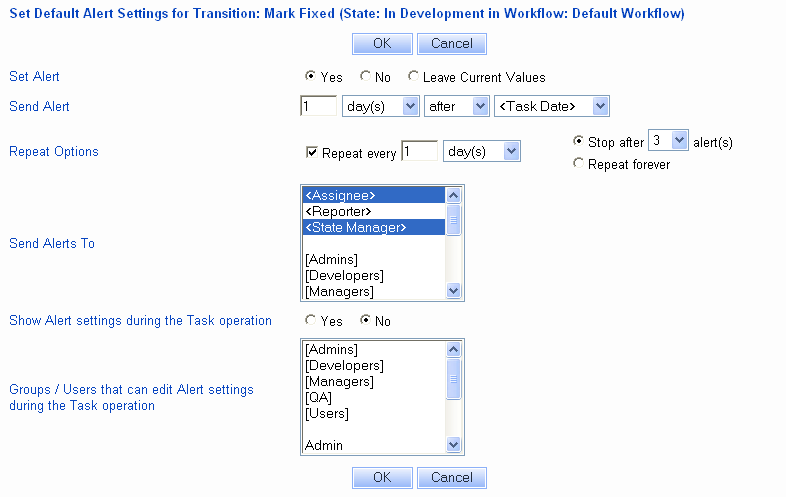
- Set Alert
Selecting "Yes" indicates an alert should be generated for a record
that has been tasked using this transition and using the alerts settings below.
By selecting this option, the user will not be prompted to Set the Alert Settings
when selecting this transition.
Selecting "No" indicates that no alert should be sent when this transition is
selected for a record. Selecting "Leave Current Values" indicates that
an alert should be generated for a record that has been tasked using this transition,
but the existing alert settings in the record should be used instead of the settings for this
transition. The existing alert settings are those that were set during the Add operation
or by the transition selected the last time a task operation was performed on the record.
- Show Alert settings during the Task operation
Selecting Yes indicates that the user should be prompted to select
alert settings when this transition is selected during the Task operation.
If a transition is configured for "fast-tasking" (the transition has no task fields and
history comment is set to "do not display"), then the alert settings will not be displayed during
the Task operation.
- Groups / Users that can edit alert settings during the Task operation
Click on the groups and / or users that should be allowed to edit the alert settings
during the Task operation when selecting this transition. To select multiple users and / or
groups, hold down the CTRL button on your keyboard while clicking on each user
and group you would like to select.
- Send Alert
The period of time that should pass before the alert is sent. You can enter a number
from 1 - 99, select the interval (hour, day, week, or month), select "before" or "after"
as the point of reference for the alert, and a starting point for the
time period. The starting point can be "<Now>", or can be based on any of the date fields
in the record. Example 1: By entering "1 day after <Now>", the alert will be sent 1 day after
the record is added. Example 2: By entering "1 day before <Date Field>", the alert will be sent
1 day before the date entered in the date field selected.
If a date field is selected as the date to generate an alert and this date field has no
value in a record, an alert will not be generated.
If a date field is selected as the date to generate an alert and this date field is
later removed from the record (deleted in the
Managing Fields section, then <Task Date>
will be set as the date to generate an alert (to replace the date field that was removed).
- Repeat options
Check the box to allow the alert to be sent multiple times after the initial time period (in Send Alert field
above) has passed. Select the repeat period by entering a number from 1 - 99 and the interval
(hour, day, week, month). Then, select how many times the alert should be repeated. Select either Stop
after X alerts where X is a number from 1 - 10 or Repeat forever. Repeat forever will
continue to repeat the alert periodically until the state of the record is changed.
- Send Alerts To
Click on the groups and / or users who should receive the alert message if the record's state
has not changed when the configured time period has passed. To select multiple users and / or
groups, hold down the CTRL button on your keyboard while clicking on each user
and group you would like to select.
- After clicking OK to save the changes, click on the Alerts button for another transition to
configure the default alerts settings.
Viewing and Editing Alert Settings during the Task Operation
When the task operation is performed on a record, the user may be prompted to configure alert settings
depending on the default alert settings for the transition selected (setting
the default alert settings for a transition are defined in the
Configure Default Alert Settings per Transition section above.
In order for the user to view the alert settings when performing the task
operation for a record,
the transition selected must have Show Alert Settings during
Task Operation set to "Yes" and the user must be a member of a group with
the View Alerts Settings user group
privilege. After selecting a transition during the task operation,
the user meeting the criteria mentioned above will be able to see the alert
settings section, but cannot modify the values. The Additional Information
field can be modified to add a note or other information to be included in the alert notification
message. Click OK to complete the Task operation.
For a user to edit the alert settings during the Task operation, the
transition selected must have Show Alert Settings during Task
Operation set to "Yes" and the user (or a group of which the user is a member)
must be specified in Groups / Users that can edit Alert Settings during the Task
Operation. After selecting a transition, the user meeting the criteria
mentioned above will see the alert settings section. The user can modify the following
alert settings. By default, the values displayed
here will be the values selected in the default Alert settings for the transition selected.