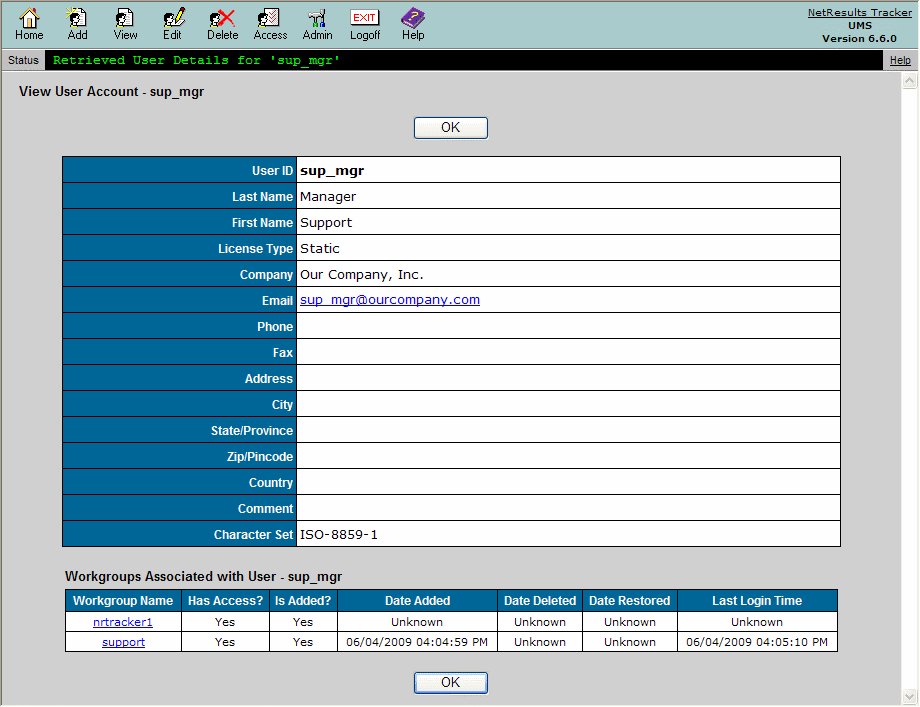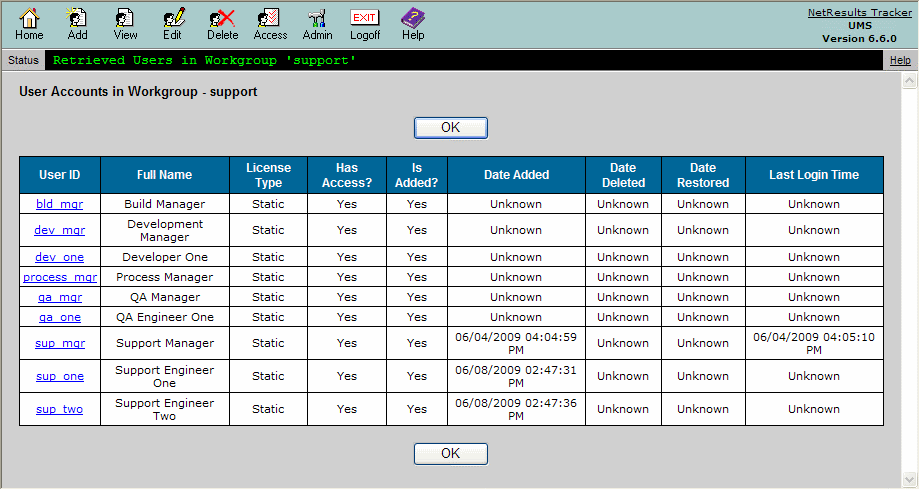NetResults Tracker Help NetResults Tracker Help |
 |
|
|
Viewing a User or Workgroup User List |  | | |
 You can use the View User operation to review a user's profile information
or to review a list of users in a workgroup.
You can use the View User operation to review a user's profile information
or to review a list of users in a workgroup.
To view a user account:
- Login to the
User Management System
- Click on the View icon to the left of the user account on the
UMS Home Page
or
Click on the View icon to the left of the user account
in the results of a user search
or
Click on the View icon in the top button bar,
select the radio button to the left of the option
User, select a user in the pulldown and
click on the View button
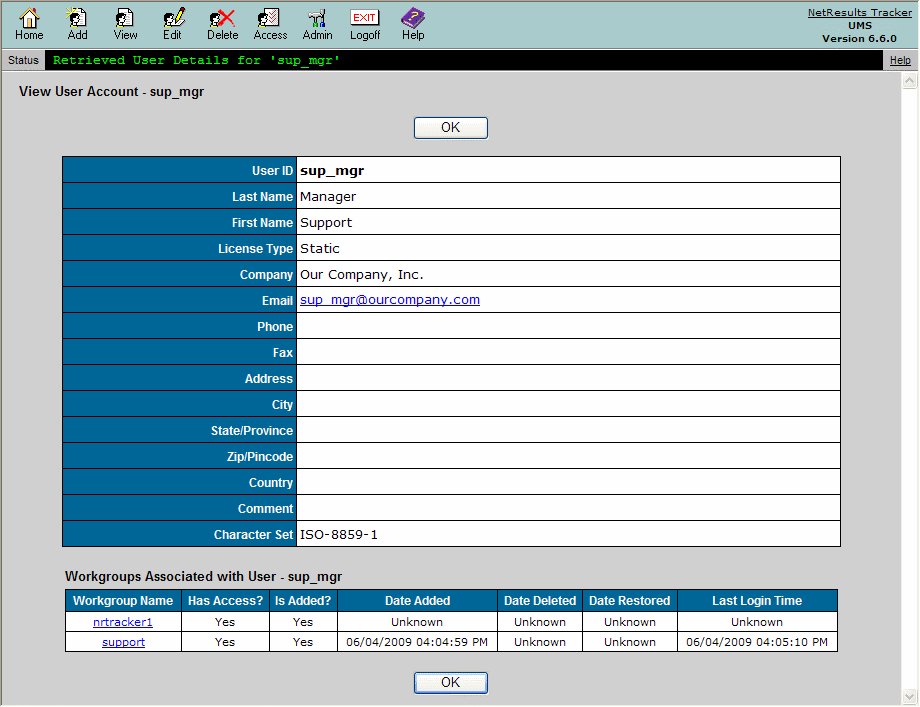
The user's profile information will be displayed:
- User ID
Unique identifier for user
- Last Name
User's last name
- First Name
User's first name
- License Type
Can be Static, Floating, or Restricted.
See Definition of
Users by License Type in the Adding a User section
for further information. Users with Static or
Floating selected as the License Type
are also referred to as Unrestricted or
Non-Restricted users
in various areas of the Help Guides.
- User Type
This option will only be present if the user account option
Enable User Type Property
has been enabled in the Set User Account Options section.
This property for user accounts has been deprecated and is planned to be removed
from a future release. It is possible to use
user group privileges to
achieve the same effect as the User Type property.
User Type can be either Internal or External. A user with External
selected as the user type cannot be assigned to any record
(these users are not listed in the Assigned To pulldown for selection during the workflow
process in the workgroups).
If Restricted is selected as the License type
above, you must select External as the User Type.
- Company
User's company name
- Email
Email address of the user. Used by Tracker for
email notification of events.
- Phone
User's phone number
- Fax
User's fax number
- Address 1
First line of user's address
- Address 2
Second line of user's address
- City
User's city
- State
User's state
- Zip/Pincode
User's zip code or pincode
- Country
User's country
- Comment
Any other information about the user to be included in
his or her profile information
- Character Set
The character set that supports the characters entered into
the user's profile information. This determines
to which workgroups the user can be given access. Review
the Adding a User
section for details on how a user's character set affects
their workgroup access.
The workgroups to which the user has been given access or
added are displayed in the Workgroups Associated
with User - <User ID> section of View User Account page.
Information included in this section:
- Workgroup Name
Name of the workgroup to which the user has been given access or
added. Clicking on the workgroup name will display the
Associated User Accounts list for the workgroup.
- Has Access?
"Yes" denotes that the user has been given access to the workgroup.
"No" denotes that the user does not have access to the workgroup.
- Is Added?
"Yes" indicates that the user is currently added to the workgroup
and is displayed in the
workgroup's User Accounts
section. "No" indicates that the user is not currently added to the workgroup
and is not available in the
workgroup's User Accounts
section.
- Date Added
The date the user was added to the workgroup. If "Unknown" is displayed,
this indicates that the user was added when the workgroup was created
(a standard user included in the workgroup's template) or the user
has not been added to the workgroup.
- Date Deleted
The date the user was deleted from the workgroup. If "Unknown"
is displayed, this indicates that the user has not been deleted from the workgroup.
- Date Restored
The date the user was restored to the workgroup. A user can be
restored by adding the user to a workgroup in which the user has
been previously deleted. "Unknown" indicates that the user has not
been restored.
- Last Login Time
The date and time the user last logged into the workgroup. "Unknown"
indicates that the user has never logged into the workgroup.
Viewing a Workgroup User List
The View operation can be used to display all users
associated with a workgroup. A user is associated with a
workgroup when it has been given access
or added to a workgroup.
To view a workgroup user list:
- Login to the
User Management System
- Click on the View icon in the top button bar
- Select the radio button to the left of the Workgroup
option, select a workgroup in the pulldown and click on the View button
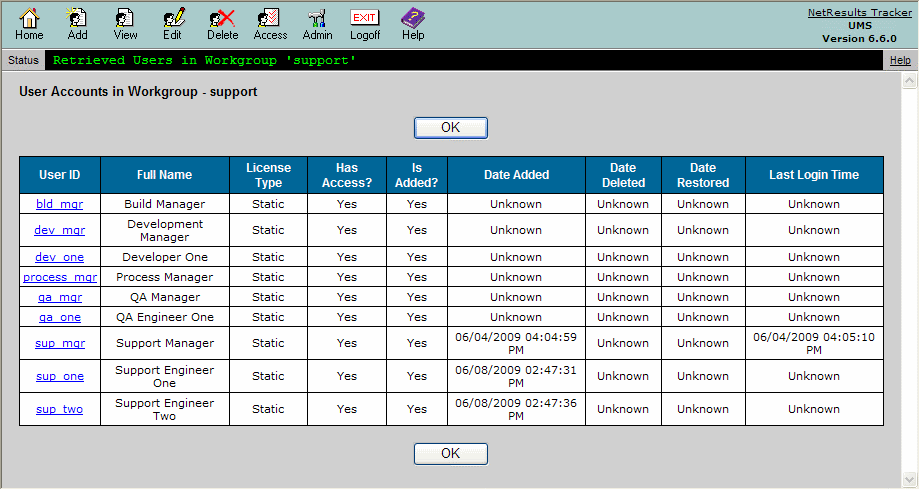
Information for each associated user account is displayed on
the User Accounts in Workgroup - <workgroup> page:
- User ID
The User ID of the user account. Clicking on the User ID
will display the View User Account page for the user account.
- Full Name
The first and last name of the user account
- License Type
Can be Static, Floating, or Restricted.
See Definition of
Users by License Type in the Adding a User section
for further information.
- See the Associated Workgroups
section above for details on the remaining items listed for
each user in the Associated User Accounts page.
NetResults Tracker © 1997-2013 NetResults Corporation. All rights reserved.
 You can use the View User operation to review a user's profile information
or to review a list of users in a workgroup.
You can use the View User operation to review a user's profile information
or to review a list of users in a workgroup.