|
||
|
|
The information stored in a user account can be modified to change the profile information or to change the license or user type of the account.
Users can be edited from the User Management System (UMS). The option of allowing workgroup Administrators to edit users in their own workgroup(s) without requiring access to UMS can be enabled in the Administration Options section.
To edit a user account:
The New Password is not used if the user is only given access to a workgroup(s) with Active Directory Integration enabled because the user's Windows user account information will be used for authentication. In this case, a password is still required for creating a new user account in case the workgroup(s) to which the user has access are ever changed to allow Anonymous access. This password does not need to match the user's Windows account password.
The User Type property will only be present if the user account option Enable User Type Property has been enabled in the Set User Account Options section. This property for user accounts has been deprecated and is planned to be removed from a future release. It is possible to use user group privileges to achieve the same effect as the User Type property.
Some basic guidelines related to user / workgroup character set compatibility:
To see a list of characters supported by each character set, review the information in the Adding a Workgroup section.

Synchronizing User Details
User details may need to be synchronized in a workgroup if for some reason a workgroup's database cannot be updated when a user is edited in the User Management System (UMS) or in another workgroup. For example, let's say a user account is updated using the Edit User operation in UMS, but the database for a workgroup where this user is added is unavailable (e.g. it is a SQL Server database and the SQL Server is stopped). During the Edit User operation, the warning message below will be displayed noting that the user details could not be updated for all workgroups. The Synchronize User Details operation should be used to update the workgroups noted in the warning message.
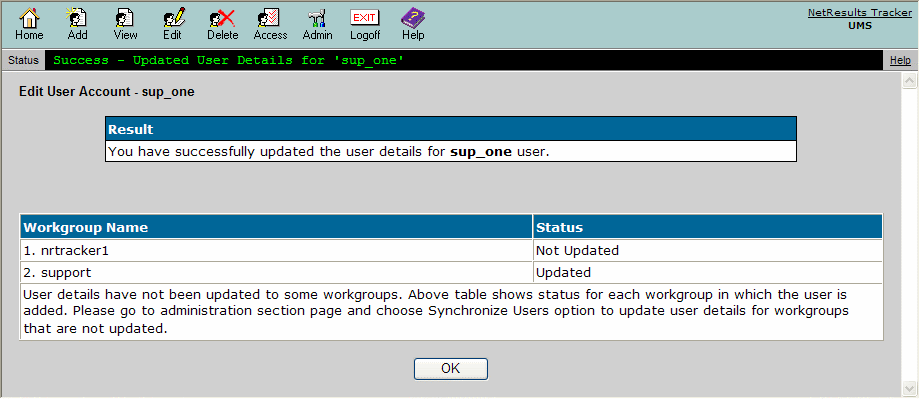
NetResults Tracker © 1997-2015 NetResults Corporation. All rights reserved.