| ||
|
|
 If you are adding a workgroup using Oracle as your database type,
please perform the procedure outlined in the
Using Oracle 8i (or later) Database Help section.
Once you have completed these steps, return to this section and
follow the procedure listed below.
If you are adding a workgroup using Oracle as your database type,
please perform the procedure outlined in the
Using Oracle 8i (or later) Database Help section.
Once you have completed these steps, return to this section and
follow the procedure listed below.
Click on the Add button on the Button Bar to add a new workgroup. You will be prompted to fill in the following fields in order to create the new workgroup:
The following fields are Internationalization settings. Please consider the following information when making your selection for these fields. Once you have added records to your ProblemTracker database, you will not be able to change the character set selection. When making your selection, also consider what languages you will need to support in the future.
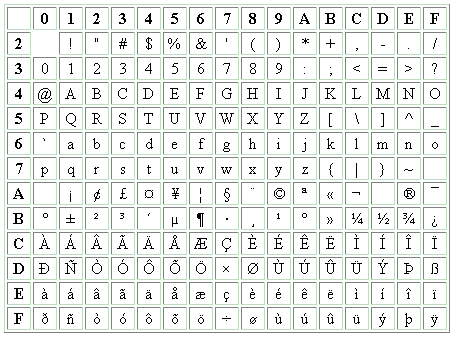
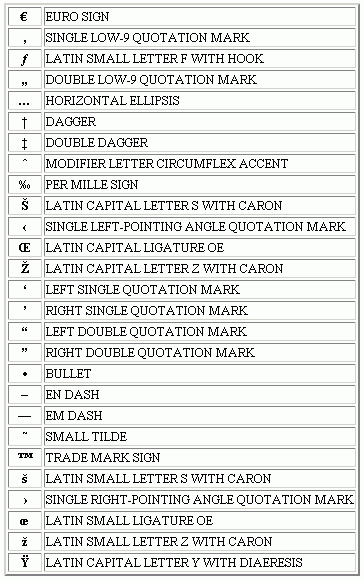
Even though UTF-8 supports the widest range of languages, it requires Windows 2000 Server and each user must have all of the necessary fonts installed on their desktop (web browser) machine in order to view all characters. Also, UTF-8 generally uses slightly more processor power at both web server and browser. If you are confident that the workgroup will only require English or another Latin1 language that does not require the special characters in the Windows-1252 character set (e.g. Euro symbol), then you should use ISO-8859-1. If you are using a Latin1 language and require one of the special symbols in Windows-1252, then you should use Windows-1252 as the character set. If you are not using a Latin1 language (or expect to add use of a non-Latin1 language to this workgroup in the future), then you should use UTF-8.
When selecting the character set for your workgroup, you should also consider the users that will be accessing the workgroup. Each user account has a set of profile information that is displayed within each workgroup. Each user account has a character set, which is based on the characters used in the user account's profile information. The User Character Set must be compatible with the workgroup character set. For example, a user account with UTF-8 characters in its profile can only be given access to a workgroup with UTF-8 configured as the workgroup character set.
Some basic guidelines related to user / workgroup character set compatibility:
To view a user's character set, use the Edit a User operation in the License Administration section.
This option determines which time zone will be selected for users by default to view
the workgroup data. Irrespective of the setting you choose for the default here,
each user can select their own time zone setting in the
Personal Preferences section.
For a list of available time zones in your operating system,
please refer to one of the following sections:
Windows 2003 / XP / 2000 Time Zones
Windows NT 4.0 Time Zones
This option determines whether the workgroup date is adjusted to observe
daylight saving time. If you have selected a time zone that observes
daylight saving time, it is recommended that you check the box to enable
ProblemTracker to make the appropriate adjustments.
Once you have entered the relevant information to create the new workgroup, click the Continue button.
If you selected SQL Server or Oracle as the database type, you will be prompted to provide additional information about the database:
Click on the Continue button to proceed with creating the workgroup.
A Component Check will be done to validate the information entered for the new workgroup. If the Component Check is successful, a confirmation of the database information will be shown. If the Component Check is unsuccessful, details about the components that failed will be listed. If you wish to save the settings you entered above to be displayed as the default settings whenever adding future new workgroups, check the box labeled Save as default settings. You can click on the Back button to make any modifications to the database information. Otherwise, click on the Create Workgroup button as the final step to create the workgroup.
If you selected SQL Server or Oracle as the database type, click on the Initialize Tables button that appears after the workgroup has been created.
 To login to your new workgroup, go back to the Workgroup Management System Home Page, find
the name of the workgroup you added, then click on the key icon to the left of the
workgroup name. A separate window will be launched with the Login page for your workgroup.
Or, you can launch a browser window and enter the following URL to reach your workgroup:
To login to your new workgroup, go back to the Workgroup Management System Home Page, find
the name of the workgroup you added, then click on the key icon to the left of the
workgroup name. A separate window will be launched with the Login page for your workgroup.
Or, you can launch a browser window and enter the following URL to reach your workgroup:
http://servername/workgroupname/
where servername is the TCP/IP host name of the machine where you installed ProblemTracker and workgroupname is the name of the workgroup you created.