|
||
|
|
The Tracker Administration section is the interface for performing customization and maintenance. In order to access the Administration section for a workgroup, you must be logged in as a user with the Admin privilege. The Admin group always has this privilege and the Admin user is always a member of this group.
The initial Admin user password is "Admin". When you first log in to the system after installation, you can do so using this User ID and password. It is recommended that you change this password before adding other users to the system.
The Admin icon linked directly to the Tracker Administration section is included in the Tracker Button Bar for all members of user groups that have the Admin privilege enabled.
When clicking on the Admin icon for the first time, Tracker will check to see if there is a newer version available. If a newer version is available, you will see a note at the top of the Administration section.
Note: Many administrative functions can make large changes to the Tracker database. To prevent confusion to users (things may change suddenly as a result of an administrative task), it is recommended that you make administrative changes when no one is using the system. In addition, it is important to make regular backups of your workgroup database and attachments. If you are using SQL Server or Oracle as the database type for your workgroup, a simple file copy or a simple file backup to tape is not sufficient for backing up SQL Server or Oracle database files because they are not standard files. More information on backing up Tracker workgroups can be found in the Database Administration section of the Workgroup Management System Help Guide
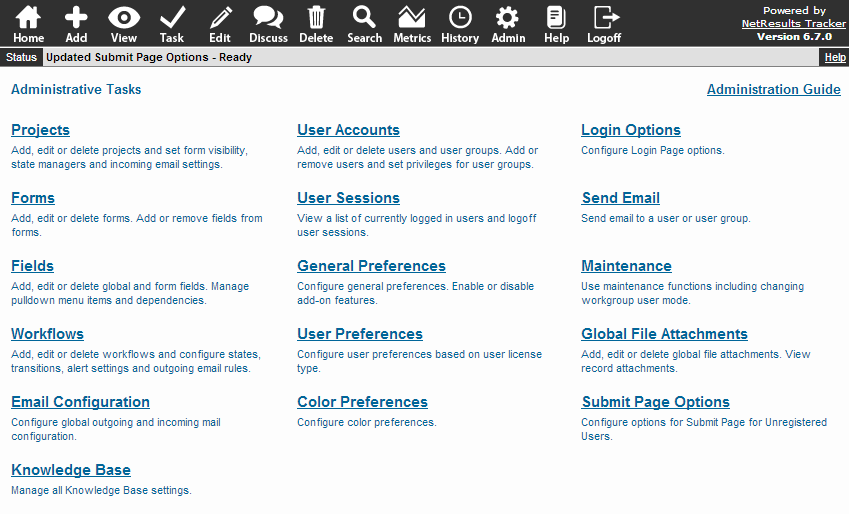
The following options are available in the Administration section:
Projects
Add, edit, remove and set up projects, including configuring
the forms, workflows, state managers, visibility and incoming email
settings for each project.
Forms
Adding, editing and removing forms from the workgroup
can be done in this section.
In addition, you can set which
fields are available on each form
Fields
Adding, editing, and removing global fields can be done in this section.
The settings in this area also contain options such as,
on which forms and pages and to which user groups should a field
be made visible, the order of the fields on each page,
and whether a field is required as well as settings for the
style of fields, dependent pulldowns, auto fill and field help features.
The option menu items for each pulldown
field are defined in this section. You can also
select a default value for the Add page and set up
dependencies between pulldowns.
Workflows
Add, edit, remove, and set up workflows,
including configuring the list of states,
transitions, fields that are presented during the
Task operation, forms, alerts and email rules for each workflow.
Email Configuration
Allows you to set up the email server and
define global properties for the outgoing and incoming mail features.
Knowledge Base
Settings for creating and customizing a searchable
Knowledge Base are contained in this section. Use
of this option requires a license key.
User Accounts
In this section you can add, edit, and remove
user accounts. You can also set up user groups
and their respective privileges as well as import user accounts into
the workgroup.
User Sessions
You can use this section to see how many sessions
are currently active in the workgroup. You have the option to
end any of the sessions (e.g. to perform maintenance on
the workgroup).
General Preferences
Set options for workgroup-wide parameters (e.g. enable features such as Alerts,
Discussion, etc.)
User Preferences
Set default preferences applied to any new user
accounts added to this workgroup.
Color Preferences
Allows you to customize the colors of items displayed throughout
the Tracker pages.
Login Options
Configure options for the Login and Self Registration pages
such as self registration
and remember password features and text displayed in the header
or as instructions as well as custom HTML that can be used to
add information, links or your logo to integrate the Login and Self
Registration pages with your web site.
Send Email
Allows you to send an email to a
user or user group in this workgroup. Also
used for troubleshooting email issues.
Maintenance
This section contains an option to delete test records from
this workgroup. It also contains other utilities
used to diagnose and repair Tracker
as directed by NetResults Technical Support.
Global File Attachments
In this section you can add, edit, and delete global file
attachments. You can also view record attachments.
Submit Page Options
This section contains settings used to customize the
Submit via Web for Unregistered Users feature for the workgroup.
Use of this option requires a license
key.
NetResults Tracker © 1997-2014 NetResults Corporation. All rights reserved.