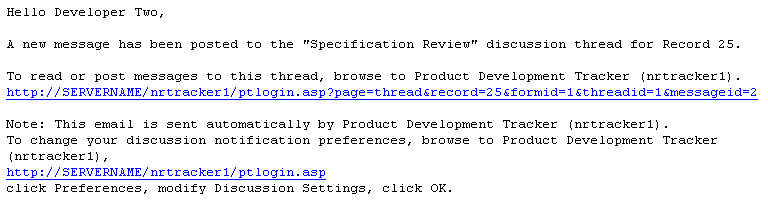|
||
|
|
Email notification messages can be generated automatically by Tracker triggered by the actions performed on a record. Notification messages can also be triggered by the use of the Alerts and Discussion features. Each of the features above generates a notification message with a unique structure. Common to all message types is the inclusion of hyperlinks to take the user receiving the message to the workgroup, record, or discussion thread specified in the message. The hyperlink is created based on the configuration set for the workgroup in the Workgroup Management System. The structure of each message type is described below.
Email Notification Messages based on Email Rules
Email Rules can be set for a workflow or set based on each option menu item in a pulldown. Email Rules can be set to send an email message when an operation is performed on a record (such as adding, deleting, editing, or tasking a record) or when the record's status or assignment has changed. The body of a Tracker email notification message is divided into seven sections which you can configure. Listed from the top (first line of email body) to the bottom, they are as follows:
Email notification messages are of the form shown in the example below. This example is a message sent to a user who has been assigned to a record:
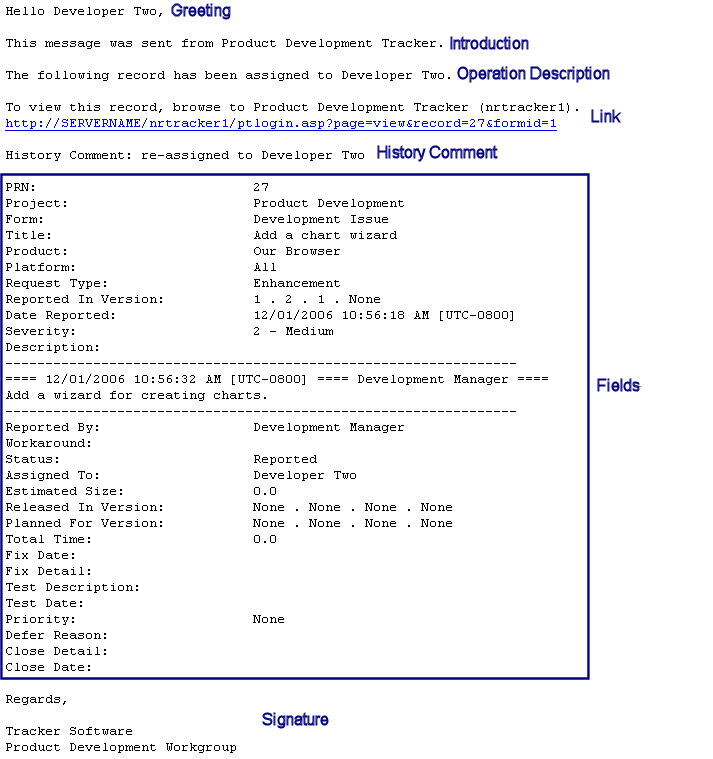
The fields that are included in the email notification messages can be customized. Whether a particular field is displayed in the email message is determined by the Field Visibility settings for that field. Field Visibility can be customized for each fields in the Managing Fields section.
Alerts Notification Messages
The Alerts feature can be configured to send an email notification message about a record at a particular date and time as shown in the example below Each message includes a link to the record that generated the alert, information about how long a record has been its current state, when the next alert will be sent, additional information from the alerts settings for the record, and fields from the record:
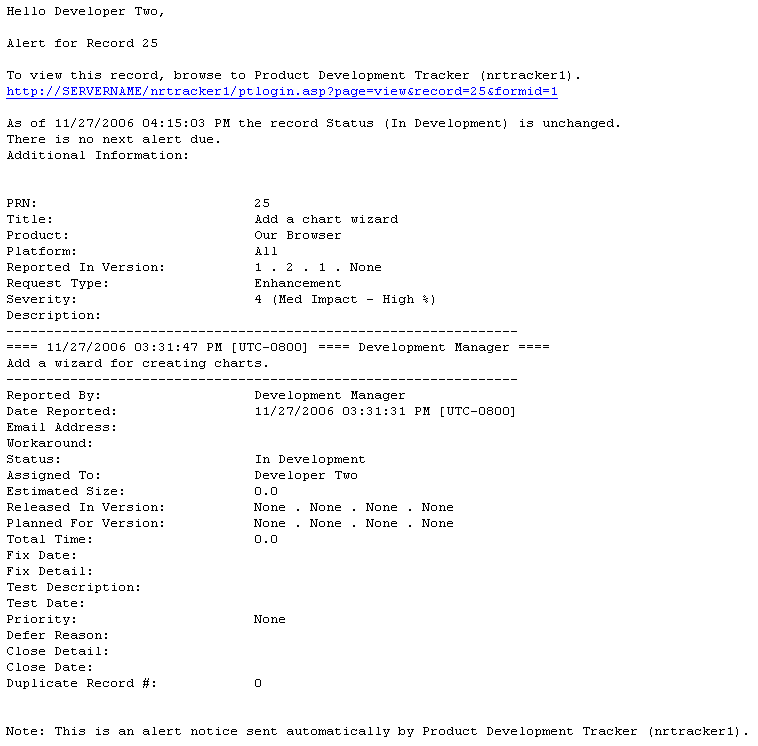
The fields that are included in the message can be customized. Whether a particular field is displayed in the email message is determined by the Field Visibility settings for that field. Field Visibility can be customized for each field in the Managing Fields section of the Administration page.
Discussion Notification Messages
The Discussion feature can be configured to send an email notification message to invite a user or group to participate in a discussion for a record or to notify a user that a new post has been added to a discussion. The sample messages below have the subject (name) of the discussion thread, the record number where the thread is located, and a link to the thread:
Sample 1 - Invitation to participate in a new discussion
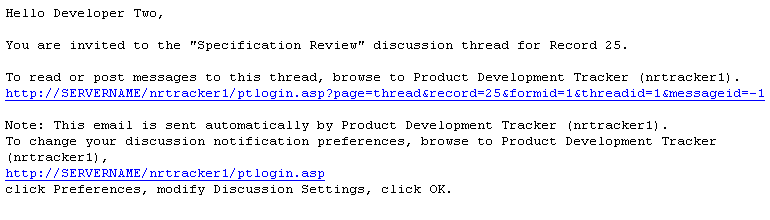
Sample 2 - New post to a discussion in which the user is subscribed