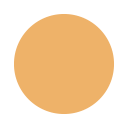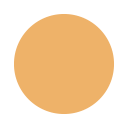Upgrade from Version 6.7.x (6.7.0 - 6.7.4) to Version 7.2.1
Upgrade Steps
Please use the information below to upgrade from Version 6.7.x (6.7.0 - 6.7.4) to Version 7.2.1.
- Prior to installing the software, please make sure that you meet the Version 7.2.1 Requirements.
- Review the Preparations required to set up the web and database servers.
- Review the Upgrade Preparation section to find out how the upgrade will affect your Version 6.7.x data.
- Review the Known Limitations (recently discovered issues) in the latest release.
- Upgrade your installation. This procedure assumes that you are installing NetResults Tracker Version 7.2.1 on the same machine where you have NetResults Tracker 6.7.x installed. If you are installing NetResults Tracker Version 7.2.1 on a different machine than where you have NetResults Tracker 6.7.x installed, please use the following Move and Upgrade KB article for instructions.
Upgrade Preparation
This section provides information about changes from version 6.7.0 - 6.7.4 to 7.2.1.
Getting to Know Version 7.2.1
You can learn about what's new in Version 7.2.1 by reading the Features and Fixes pages. You can also try out version 7.2.1 by requesting a Personal Live Trial on our web site. Within one business day we will set up a workgroup exclusively for your use on one of our web servers. All you need is a web browser.
Configuration Changes to Make Prior to Upgrade
There are no configuration changes you need to make prior to upgrade. To maintain backward compatibility most new features are not enabled during the upgrade. Instead, you can enable them as you see fit after the upgrade is complete. The only thing you need to do prior to upgrade is to make a backup of your installation.
Changes Made by the Upgrade
Modern web browsers are required for use with Tracker Version 7.2.1. Please review the Version 7.2.1 Requirements to verify that your end users are using or have access to a supported web browser.
The upgrade will apply the Default color preferences theme for Version 7.2.1 to pages within a Tracker workgroup (the pages you see after logging in). Color Preferences for external pages (Login Page, Submit Page, Knowledge Base) remain unchanged by the upgrade.
A new Metrics display engine is used in this release (eliminating the need for end users to have Java installed to display charts). While the upgrade does preserve the chart type (e.g. bar, line, pie, table) and some aspects of the version 6.x chart layout settings (Height, Max Label Length, Bar Alignment, Bar Type, Show Stacked, Decimal Places), the new charts will not look exactly the same as the old charts. And, some chart layout settings are no longer needed (width is now automatically adjusted based on the browser window size, scrolling is automatically added when needed, etc.).
To access the Tracker Help Guides or the Custom Help link you have provided for your end users, please click on the Docs link in the upper right of the Status Bar. The Docs link replaces the Help icon available in the Button Bar in previous versions.
Upgrade Instructions
- Login to the web server machine as a local Administrator.
- Prior to installing NetResults Tracker Version 7.2.1, block all of your workgroups via the Workgroup Management System (WMS) while you perform the upgrade. To end any active sessions and block a workgroup:
- Login to WMS and click on the Admin icon
- Select the option Block / Unblock Workgroups, then click on the Continue button
- Check the box in the upper left corner of the workgroups list to select all workgroups, then click on the Block button. If the select all checkbox is not available in your version, select a workgroup, then click on the Block button. Repeat this to block each workgroup.
- BACKUP ALL OF YOUR NetResults Tracker DATABASES AND ATTACHMENT FILES BEFORE PROCEEDING. Instructions for backing up your installation can be found here. If you are using a virtual machine, take a snapshot. It is REQUIRED that you either copy the database file(s) and attachment files to a safe place (Access only), perform a backup (Access, MySQL, SQL Server or Oracle) or take a snapshot. UNDER NO CIRCUMSTANCES IS NETRESULTS RESPONSIBLE FOR THE LOSS OF ANY DATA AS THE RESULT OF THE UPGRADE PROCESS.
- Temporarily disable any anti-virus software. This is recommended so that your anti-virus software does not prevent the installation program or the Workgroup Management System (WMS) from performing operations such as copying files, running scripts, configuring your web server, setting file permissions and registry entries. Your anti-virus software can be reactivated safely after you have completed the installation steps and any necessary WMS configuration.
- In Windows Explorer, right click on the installation setup program nrt_721.exe (NetResults Tracker 7.2.1) and select "Run as Administrator". Enter the corresponding password, if prompted. The installation program will stop and restart the IIS web server as part of the installation.
- When the installation setup program has finished, you will be asked to reboot your system. You must reboot your system before proceeding to the next step.
- Login to the Workgroup Management System (WMS) by going to Start > Programs > NetResults Tracker > Workgroup Management System. Click on the Admin icon on the Button bar.
- Select the option "Upgrade workgroups from versions 4.x / 5.x / 6.x / 7.x to NetResults Tracker 7.2.1", then click on the Continue button. A list of workgroups that need to be upgraded to 7.2.1 will be displayed in a pulldown. Select a workgroup to be upgraded, click on the Upgrade Workgroup button, then click OK to confirm. Once the workgroup is updated, you will be prompted to click on the Continue button to upgrade the data for the workgroup. A confirmation page will be displayed. Click on the Upgrade Data button to proceed, click OK to confirm. Click OK when it is finished to return to the Administration Menu.
- Repeat step 8 for each workgroup that needs to be upgraded.
- Re-activate your anti-virus software.
Your system has now been upgraded to Version 7.2.1 for all workgroups.